Running APK files, primarily designed for Android devices, directly on Kali Linux isn’t straightforward. Kali Linux, a Debian-based distribution, focuses on penetration testing and security auditing, not Android app compatibility. This guide explores different approaches to achieve this, ranging from emulators and virtual machines to compatibility layers like Anbox. We’ll delve into the pros and cons of each method, helping you choose the best approach for your needs.
Understanding the Challenge: Why APKs Don’t Run Natively on Kali
APK files are packages containing all the necessary components for an Android application to run. These components expect an Android runtime environment, which Kali Linux doesn’t inherently provide. Therefore, trying to execute an APK file directly on Kali will result in an error. The solution lies in creating an Android-compatible environment within Kali.
Method 1: Using Android Emulators
Android emulators mimic an Android device’s hardware and software on your computer. This is a popular approach for running APKs on Kali. Several emulators are available, including Android Studio’s built-in emulator and Genymotion.
Setting up an Emulator
- Choose an emulator: Consider your needs and system resources. Android Studio’s emulator is robust but resource-intensive. Genymotion offers a smoother performance but comes with a paid version for advanced features.
- Download and install: Follow the specific instructions for your chosen emulator.
- Create a virtual device: Configure the virtual device’s specifications, such as screen size, Android version, and RAM allocation.
- Install the APK: Once the emulator is running, drag and drop the APK file onto the emulator window or use the
adb installcommand.
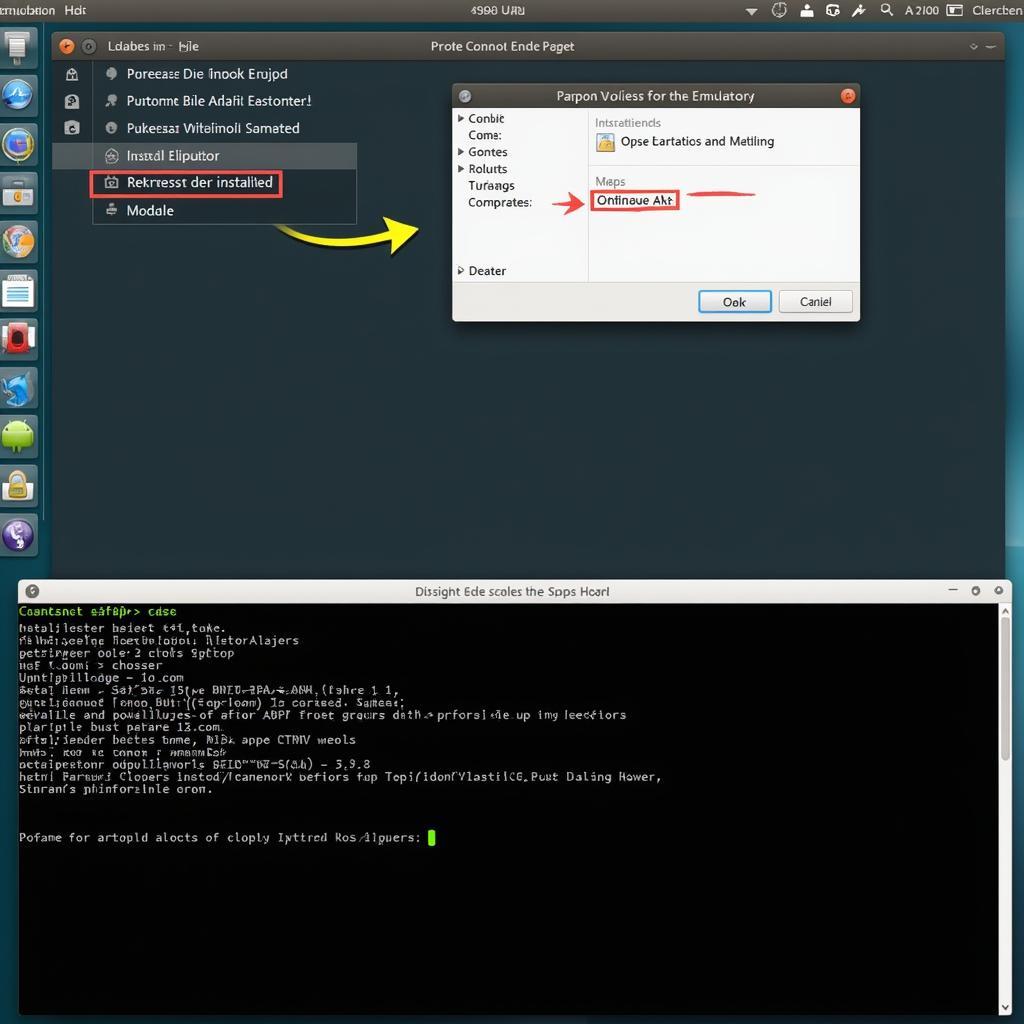 Installing APK on Android Emulator in Kali Linux
Installing APK on Android Emulator in Kali Linux
Pros and Cons of Emulators
- Pros: Provides a complete Android environment, good compatibility with most apps, debugging capabilities.
- Cons: Can be resource-intensive, performance can be slower than native Android devices.
Method 2: Utilizing Virtual Machines
Another option is running a full Android operating system within a virtual machine (VM). This offers greater control and isolation compared to emulators.
Setting up a Virtual Machine
- Choose a virtualization platform: Popular options include VirtualBox and VMware.
- Download an Android x86 image: Several projects offer Android builds optimized for x86 architectures.
- Create a new virtual machine: Configure the VM’s settings, allocating sufficient resources.
- Install the Android image: Follow the instructions for your chosen virtualization platform.
- Install the APK: Once the Android VM is running, install the APK as you would on a physical Android device.
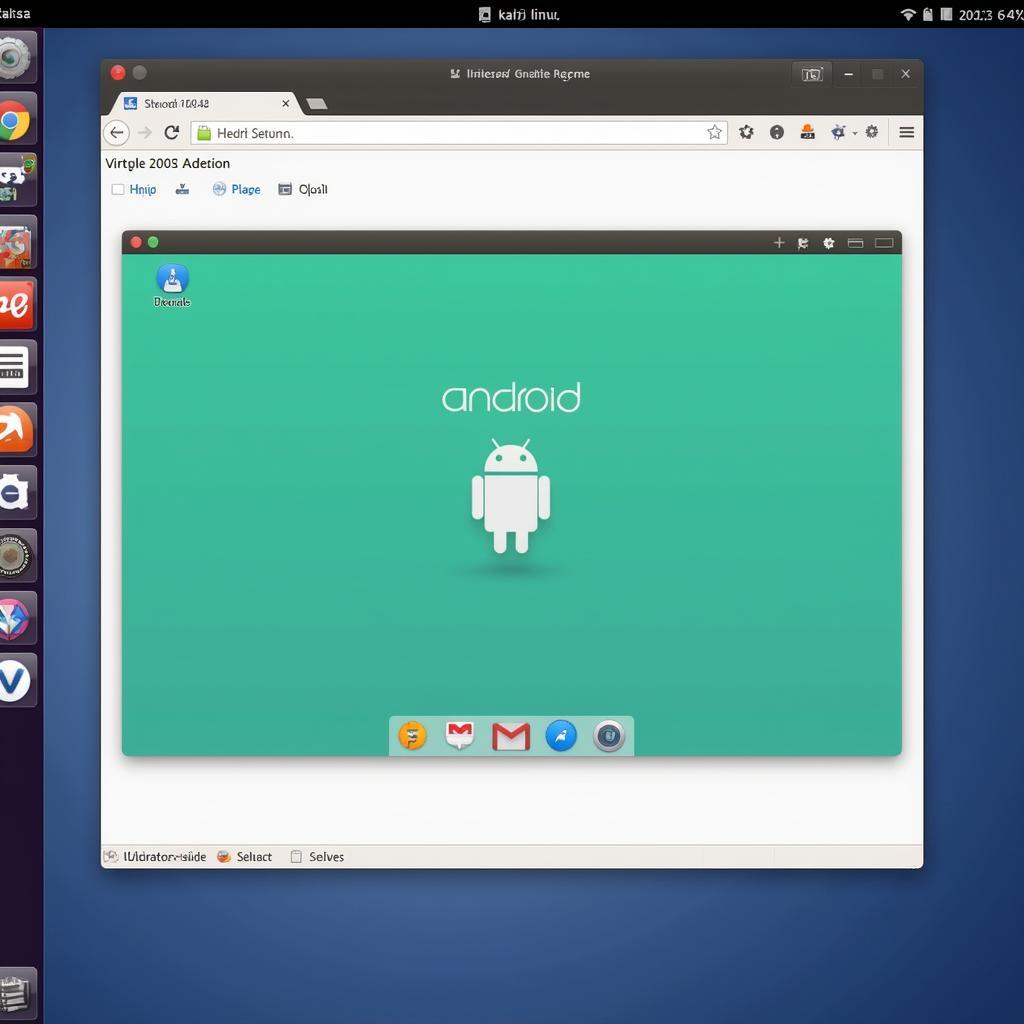 Running Android Virtual Machine on Kali Linux
Running Android Virtual Machine on Kali Linux
Pros and Cons of Virtual Machines
- Pros: Greater control over the Android environment, better isolation, potentially better performance than emulators.
- Cons: Requires more disk space and system resources, setup can be more complex than emulators.
Method 3: Exploring Anbox (Android in a Box)
Anbox aims to integrate Android applications seamlessly into a Linux environment. It runs the Android operating system in a container, allowing Android apps to access the underlying Linux system resources.
Installing and Using Anbox
- Install Anbox: Use your distribution’s package manager to install Anbox.
- Start Anbox: Launch the Anbox application.
- Install the APK: Use the
adb installcommand to install the APK within Anbox.
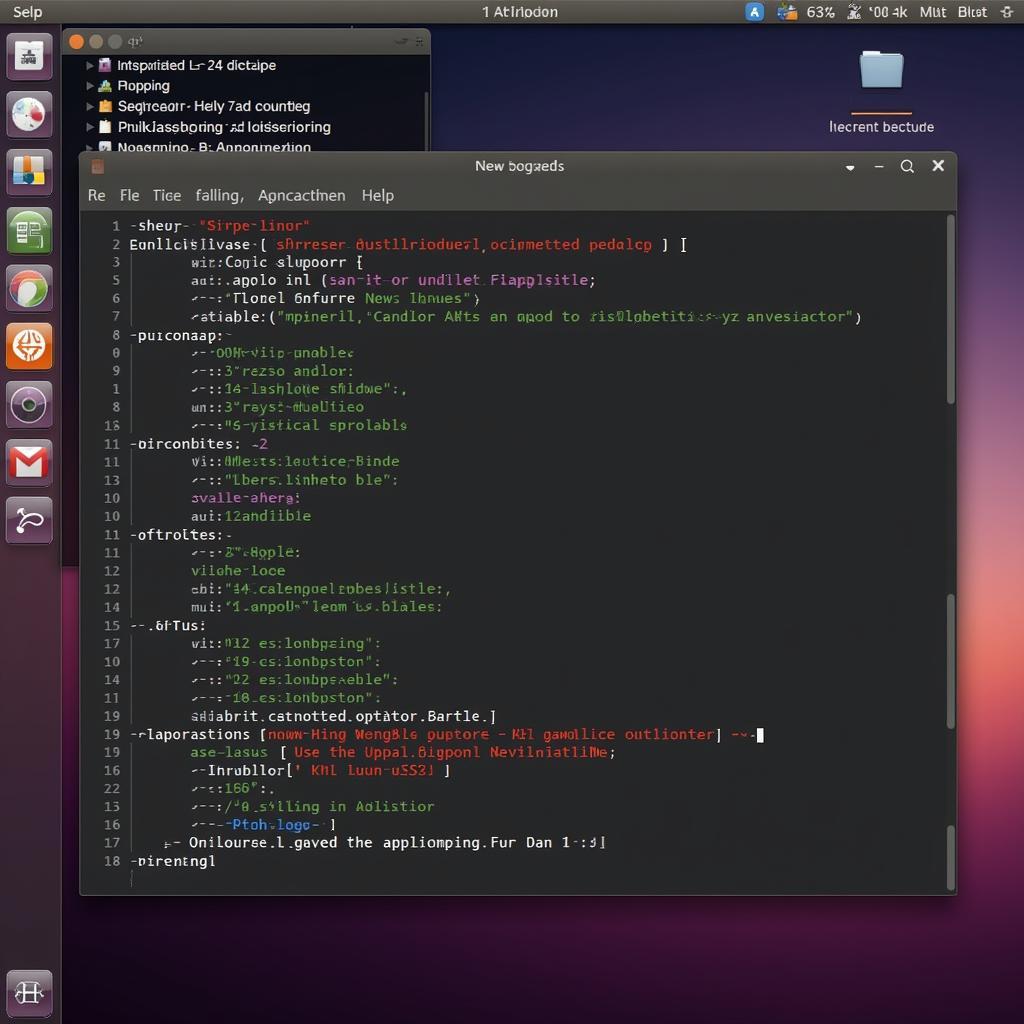 Anbox Running APK on Kali Linux
Anbox Running APK on Kali Linux
Pros and Cons of Anbox
- Pros: Seamless integration with the Linux desktop, potentially better performance than emulators and VMs.
- Cons: Compatibility issues with some apps, requires specific kernel modules.
Conclusion: Choosing the Right Method for Running APK Files on Kali
Running APK files on Kali requires creating an Android-compatible environment. Emulators offer a good starting point, while virtual machines provide greater control. Anbox offers seamless integration but might have compatibility limitations. Choosing the right method depends on your specific needs and the resources available. For further assistance or inquiries, please contact us at Phone: 0977693168, Email: [email protected] or visit our address: 219 Đồng Đăng, Việt Hưng, Hạ Long, Quảng Ninh 200000, Việt Nam. We have a 24/7 customer support team.
FAQ
- Can I directly execute an APK file on Kali Linux? No, APK files require an Android runtime environment.
- Which emulator is best for running APK files on Kali? Android Studio’s emulator and Genymotion are popular choices.
- What are the advantages of using a virtual machine? VMs provide greater control and isolation compared to emulators.
- Is Anbox a good option for running all APK files? Anbox might have compatibility issues with some apps.
- What are the system requirements for running Android emulators or VMs? Sufficient RAM, disk space, and processing power are required.
- How do I install an APK file within an emulator or VM? You can drag and drop the APK or use the
adb installcommand. - Where can I find more information about running Android apps on Linux? Online forums and communities dedicated to Android and Linux can offer helpful resources.
We also have other helpful articles on our website about related topics, such as installing specific Android versions on Kali and troubleshooting common issues. Check them out for more in-depth information. Need help? Contact our 24/7 support team at Phone: 0977693168, Email: [email protected] or visit us at 219 Đồng Đăng, Việt Hưng, Hạ Long, Quảng Ninh 200000, Việt Nam.