Manually installing APKs on Bluestacks opens up a world of possibilities, granting access to apps not available on the Google Play Store. This guide provides a detailed walkthrough, covering everything from downloading the APK to troubleshooting potential issues. Let’s dive into the process of Bluestacks Install Apk Manually.
Understanding APK Installation on Bluestacks
Bluestacks is a popular Android emulator that allows users to run Android applications on their computers. While most apps can be easily installed through the built-in Google Play Store, manually installing APKs (Android Package Kit) offers greater flexibility. This is especially useful for testing beta versions, sideloading apps from third-party sources, or accessing region-restricted applications.
Before we begin, it’s essential to ensure you have the latest version of Bluestacks installed on your PC. This will ensure compatibility and optimal performance. You can find instructions for how to do that on resources like cach viet hoa apk tren may tinh.
Why Install APKs Manually?
Several reasons make manual APK installation a preferred choice for many users:
- Accessing apps not available on the Play Store: Some developers distribute their apps directly through APK files.
- Installing beta versions for testing: Get early access to new features and provide feedback to developers.
- Sideloading apps from third-party marketplaces: Explore alternative app stores and discover unique applications.
- Bypassing regional restrictions: Access apps that may be blocked in your geographic location.
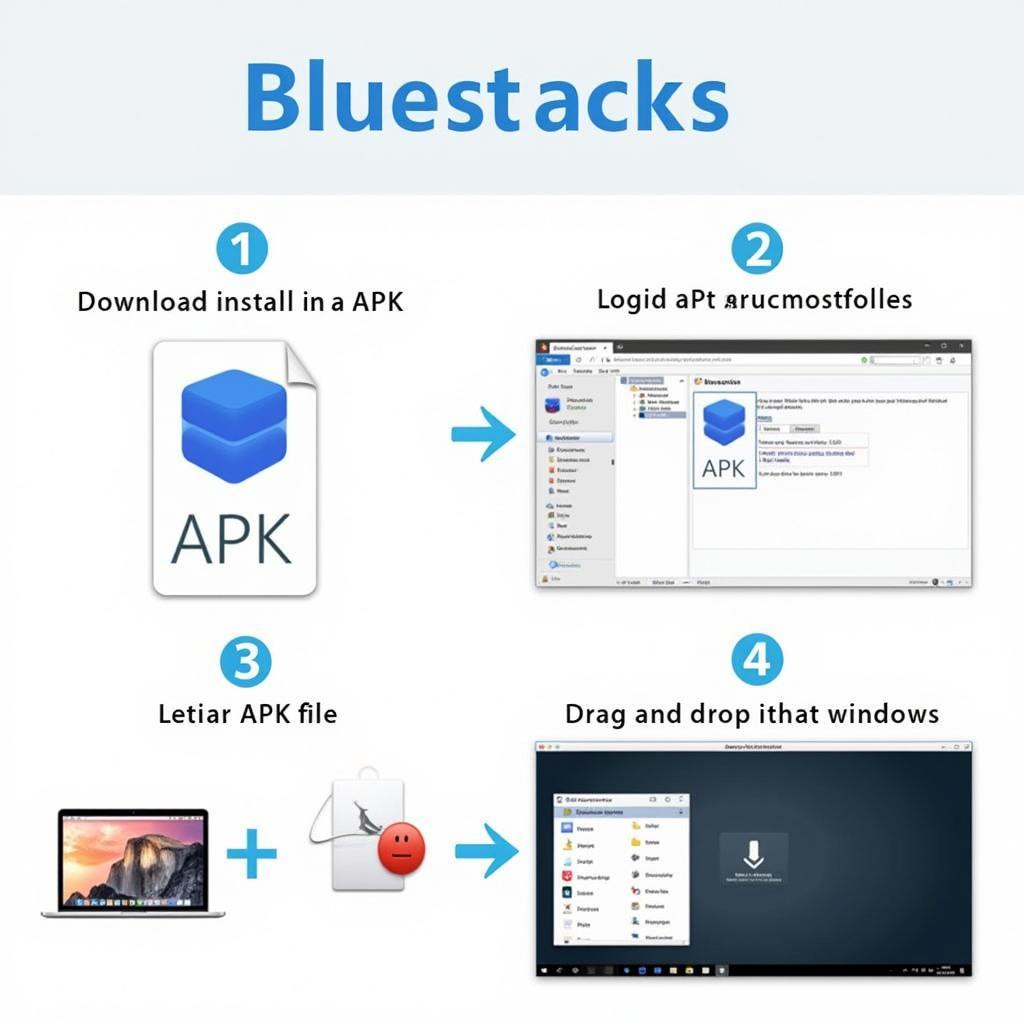 Bluestacks Manual APK Installation Process
Bluestacks Manual APK Installation Process
Step-by-Step Guide to Bluestacks Install APK Manually
Here’s a detailed guide to manually installing APKs on Bluestacks:
- Download the APK file: Obtain the APK file from a trusted source. Be cautious about downloading APKs from unknown websites to avoid potential security risks.
- Open Bluestacks: Launch the Bluestacks emulator on your computer.
- Install the APK: There are two primary methods for installing APKs:
- Drag and Drop: Simply drag the downloaded APK file and drop it onto the Bluestacks main window.
- Install from Windows: Right-click on the downloaded APK file and select “Open with” and then choose Bluestacks.
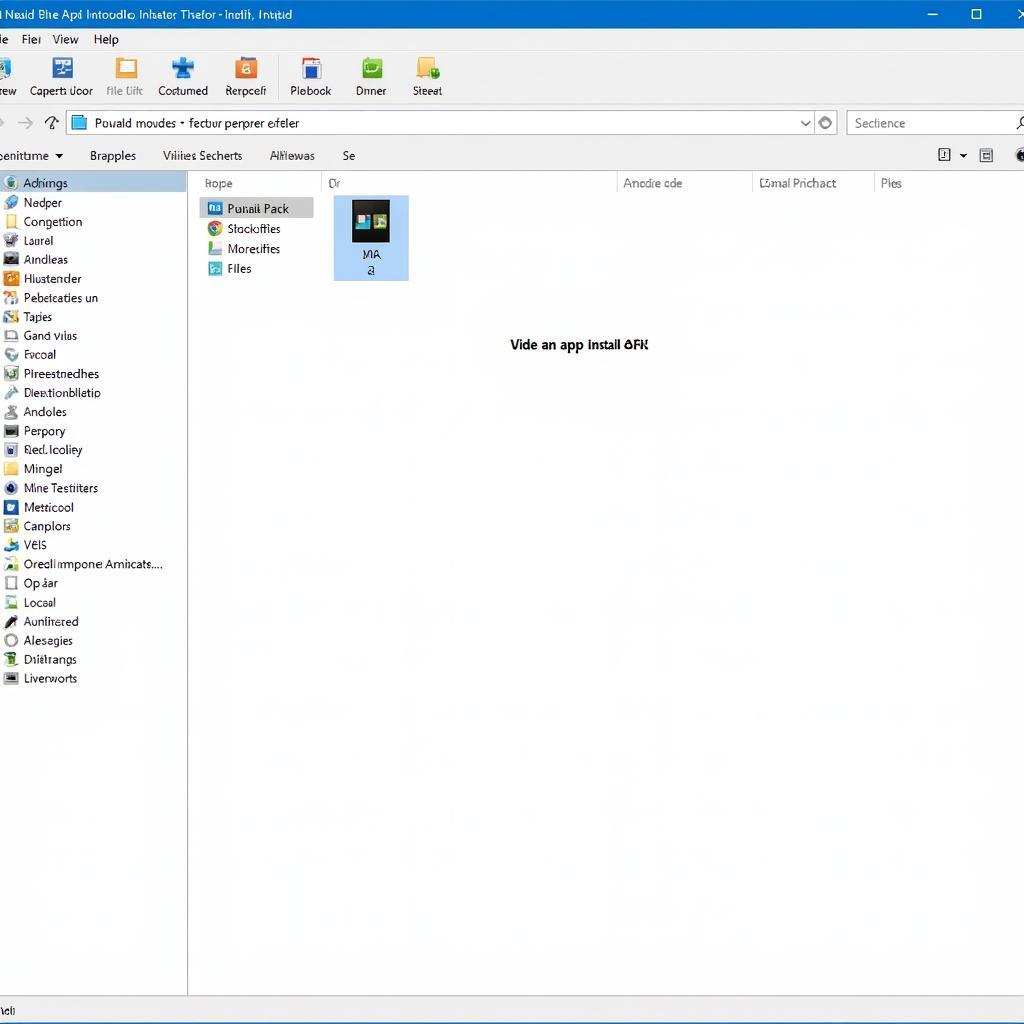 Drag and Drop APK Installation on Bluestacks
Drag and Drop APK Installation on Bluestacks
- Confirmation: Bluestacks will automatically start installing the APK. You’ll see a notification once the installation is complete.
- Launch the app: The newly installed app will appear on the Bluestacks home screen. Click on its icon to launch it.
Troubleshooting Common Issues
Occasionally, you might encounter issues during the installation process. Here are some common problems and their solutions:
- “App not installed” error: This usually indicates a compatibility issue. Try downloading the APK from a different source or check if your Bluestacks version is up-to-date. android windows 10 apk might be helpful.
- Installation hangs: Ensure your internet connection is stable. Sometimes, a slow connection can interrupt the installation process.
- App crashes on launch: Try clearing the app cache and data within Bluestacks settings.
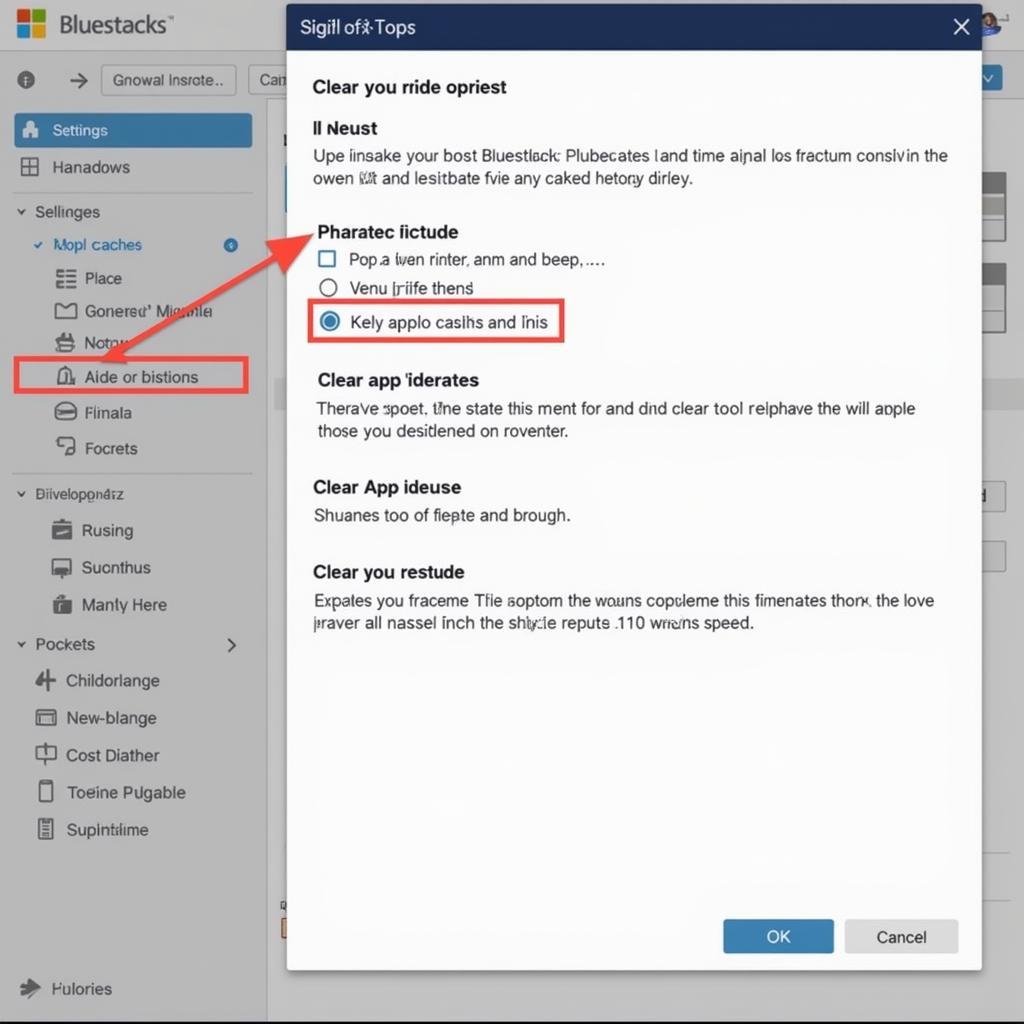 Troubleshooting Bluestacks APK Installation Problems
Troubleshooting Bluestacks APK Installation Problems
Expert Insights
John Smith, a senior Android developer, emphasizes the importance of using trusted sources for APK downloads. “While manual APK installation offers flexibility,” he says, “it’s crucial to download APKs only from reputable websites to mitigate security risks.” He further adds, “Always verify the source of the APK to avoid installing malicious software.”
Maria Garcia, a cybersecurity expert, advises caution when dealing with third-party app stores. “While these marketplaces can offer a wider selection of apps,” she explains, “they may not always have the same security standards as the Google Play Store.”
Conclusion
Manually installing APKs on Bluestacks offers a powerful way to expand your app library and access a broader range of Android applications. By following this comprehensive guide and taking necessary precautions, you can safely and efficiently Bluestacks install APK manually. Remember to prioritize trusted sources for APK downloads and stay vigilant about potential security risks.
FAQ
- Is it safe to install APKs manually? Yes, as long as you download the APK from a trusted source.
- What is an APK file? An APK file is an Android Package Kit, the file format used for distributing and installing apps on Android devices.
- Do I need root access to install APKs on Bluestacks? No, root access is not required for manual APK installation.
- Can I install multiple APKs simultaneously? Yes, you can install multiple APKs one after another.
- What should I do if an app crashes after installation? Try clearing the app’s cache and data within Bluestacks settings. Check out resources on android emulator install apk.
- How can I uninstall manually installed APKs? You can uninstall them just like any other app installed through the Play Store.
- Where can I find reliable APK sources? Several reputable websites offer APK downloads, but always exercise caution and verify the source’s credibility. Explore options related to auto apk installer setup pc for additional insights. You can also find valuable information regarding acr call recorder apk.
Need assistance with Bluestacks install APK manually? Contact us at Phone Number: 0977693168, Email: [email protected] or visit our address: 219 Đồng Đăng, Việt Hưng, Hạ Long, Quảng Ninh 200000, Vietnam. Our customer support team is available 24/7.