Understanding how to manage auto-starting apps on your Android device is crucial for optimizing battery life and improving overall performance. Many apps configure themselves to launch automatically when your device boots up, often consuming valuable resources in the background without your knowledge. This guide explores various methods to prevent APK apps from auto-starting, empowering you to take control of your device’s resources and ensure a smoother, more efficient user experience.
Understanding Auto-Starting Apps and Their Impact
Auto-starting apps, as the name suggests, launch automatically in the background when your Android device boots up. While some apps require this functionality for essential services like messaging or system updates, many others unnecessarily consume battery and processing power, even when not actively in use. This can lead to slower performance, decreased battery life, and increased data usage. Knowing how to manage these auto-starting apps is essential for maintaining optimal device performance.
Why Do Apps Auto-Start?
Apps auto-start for various reasons. Some legitimate reasons include providing real-time notifications, syncing data in the background, or maintaining essential services. However, other apps might auto-start for less justifiable reasons, such as displaying ads or collecting user data.
The Negative Impacts of Uncontrolled Auto-Starting Apps
The primary downsides of unchecked auto-starting apps are reduced battery life and sluggish performance. These apps consume resources even when you’re not actively using them, draining your battery faster and making your device feel slower and less responsive. Additionally, some auto-starting apps might consume mobile data in the background, leading to unexpected charges on your phone bill.
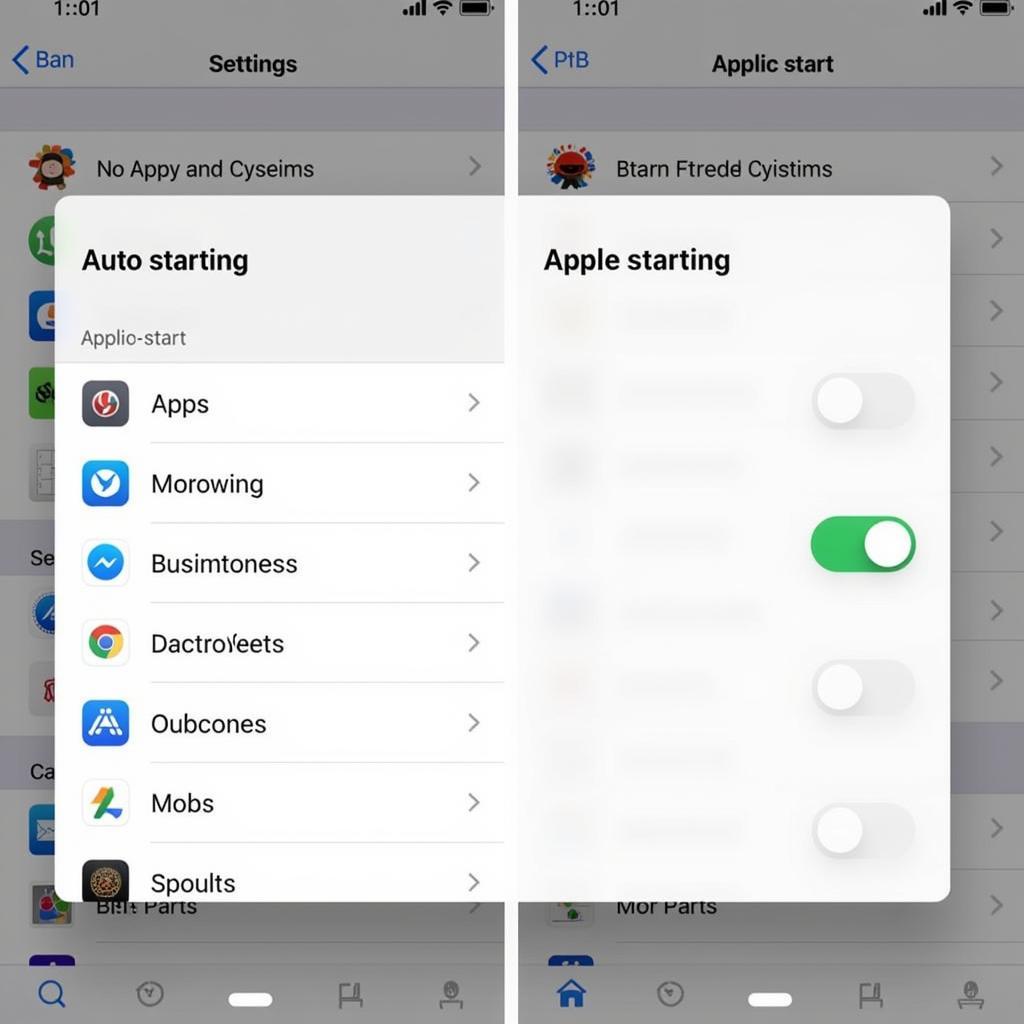 Preventing APK Auto-Start on Android
Preventing APK Auto-Start on Android
Methods to Prevent APK Apps from Auto-Starting
Several methods exist to control which apps are allowed to auto-start on your Android device. These methods range from built-in system settings to third-party apps designed specifically for this purpose.
Utilizing Built-in Android Settings
Many Android devices provide built-in settings to manage auto-starting apps. While the exact location and naming of these settings may vary slightly depending on the manufacturer and Android version, the general principle remains the same. Typically, you can find these settings within the “Apps” or “Applications” section of your device’s settings menu. Look for options like “Auto-start,” “Background processes,” or “App permissions.”
Leveraging Third-Party Apps
Several third-party apps specialize in managing auto-starting applications. These apps often provide a more comprehensive and user-friendly interface for controlling app behavior. Popular examples include Greenify, Autostarts, and Startup Manager. These apps offer features like identifying resource-intensive apps, disabling auto-start for selected apps, and providing detailed information about app activity.
John Smith, a senior Android developer at Tech Solutions Inc., emphasizes the importance of managing auto-starting apps: “Uncontrolled auto-starting apps are a major contributor to battery drain and performance issues on Android devices. Taking control of these apps is crucial for an optimal user experience.”
Disabling Specific App Permissions
Another approach involves disabling specific permissions that allow apps to auto-start. For instance, some apps might require the “Run at startup” permission to launch automatically. By denying this permission, you can prevent the app from auto-starting.
Best Practices for Managing Auto-Starting Apps
While completely disabling auto-start for all apps might seem tempting, it’s essential to be selective. Some apps, like messaging apps or alarm clocks, require auto-start functionality to function correctly. Consider disabling auto-start only for apps that you don’t use frequently or that you suspect are consuming excessive resources. Regularly reviewing and adjusting your auto-start settings can help you maintain optimal device performance.
Monitoring App Behavior
Regularly monitoring app behavior can help you identify any rogue apps that are consuming excessive resources in the background. Use built-in Android tools or third-party apps to track app usage and identify potential culprits.
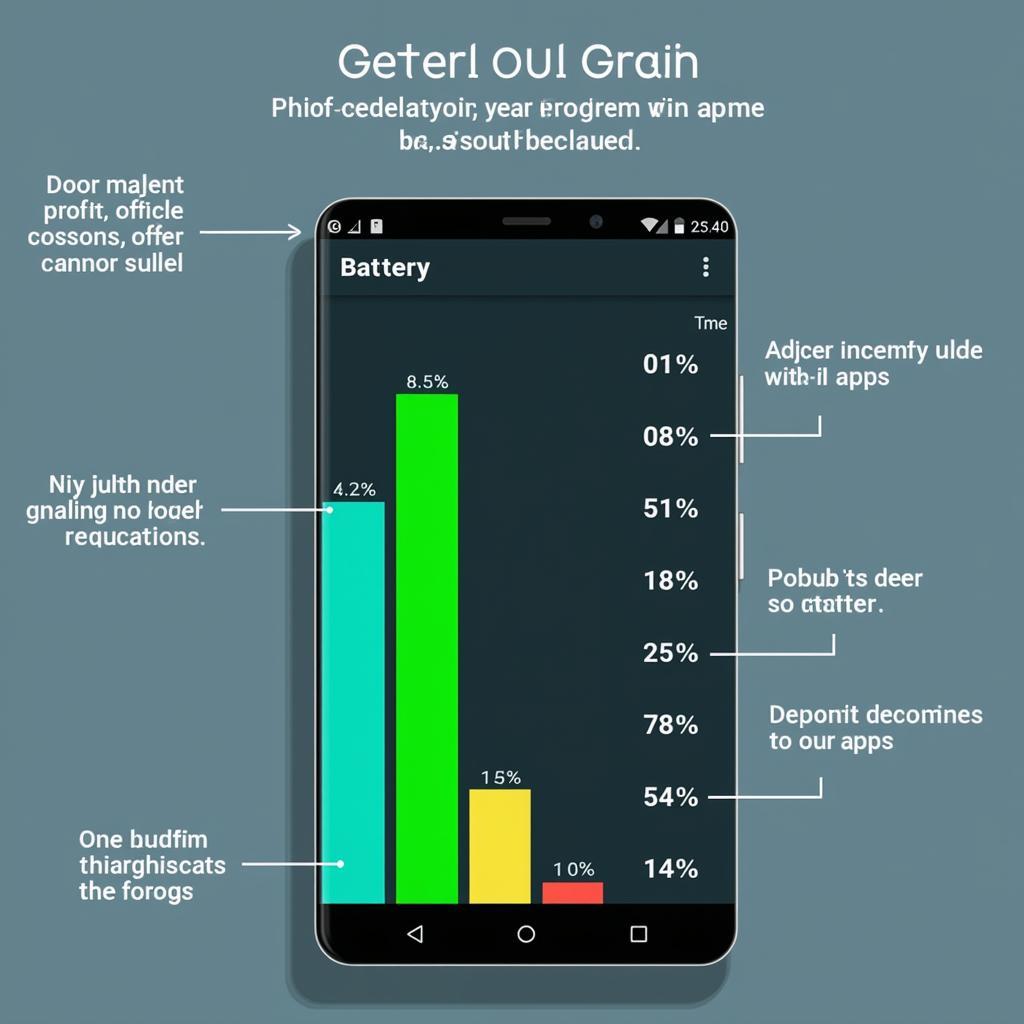 Monitoring Android App Behavior
Monitoring Android App Behavior
Maria Garcia, a mobile technology consultant, advises, “Regularly monitoring your app usage can help you identify resource-intensive apps and prevent unnecessary battery drain. It’s a simple yet effective way to keep your device running smoothly.”
Conclusion
Preventing APK apps from auto-starting is a crucial step in optimizing your Android device’s performance and battery life. By understanding the impact of auto-starting apps and utilizing the various methods outlined in this guide, you can regain control of your device’s resources and enjoy a smoother, more efficient mobile experience. Remember to regularly review and adjust your auto-start settings to ensure optimal performance. Taking control of auto-starting apps can significantly enhance your overall Android experience.
FAQ
- Why is my phone battery draining so quickly?
- How do I find out which apps are auto-starting?
- Are there any risks associated with disabling auto-start for certain apps?
- Can I re-enable auto-start if I change my mind?
- Do all Android devices have built-in settings for managing auto-starting apps?
- What are the best third-party apps for managing auto-start?
- How often should I review my auto-start settings?
Common Scenarios and Questions
Users often encounter scenarios where they notice unusual battery drain or sluggish performance. Identifying and managing auto-starting apps is a common solution to these problems.
Further Resources
For more information on Android app management, explore other articles on our website related to app permissions, background processes, and battery optimization.
Contact us for support: Phone: 0977693168, Email: [email protected] or visit our address: 219 Đồng Đăng, Việt Hưng, Hạ Long, Quảng Ninh 200000, Việt Nam. We have a 24/7 customer support team.