Installing APKs on an Android Virtual Device (AVD) is crucial for developers and enthusiasts alike. Whether you’re testing your latest app creation, exploring a new game, or simply experimenting with different Android versions, mastering this process unlocks a world of possibilities. This guide provides a comprehensive walkthrough, covering everything from setting up your AVD to troubleshooting common installation issues. Let’s dive in!
You might find the guide on how to build APK release react native helpful if you’re working with React Native.
Understanding Android Virtual Devices and APKs
An Android Virtual Device (AVD) is an emulator that mimics a real Android device on your computer. This allows you to test applications and experience different Android versions without needing physical hardware. An APK (Android Package Kit) is the file format used to distribute and install apps on Android devices, including AVDs.
Setting Up Your AVD
The first step is creating a virtual device tailored to your needs. Using Android Studio’s AVD Manager, you can customize everything from the screen size and resolution to the Android version and system image. This flexibility allows you to simulate various devices and target specific user demographics.
Installing APKs via Drag and Drop
The simplest method is dragging and dropping your APK file onto the running AVD window. This intuitive approach saves time and is perfect for quick testing. However, ensure your AVD is fully booted and responsive before dragging the APK.
Installing APKs using the adb Command
The Android Debug Bridge (adb) command provides a more versatile and powerful way to install APKs. By connecting to your AVD through the command line, you can execute various commands, including installing APKs from specific locations. This method is especially useful for automated testing and scripting. For instance, you would use the command adb install path/to/your/app.apk.
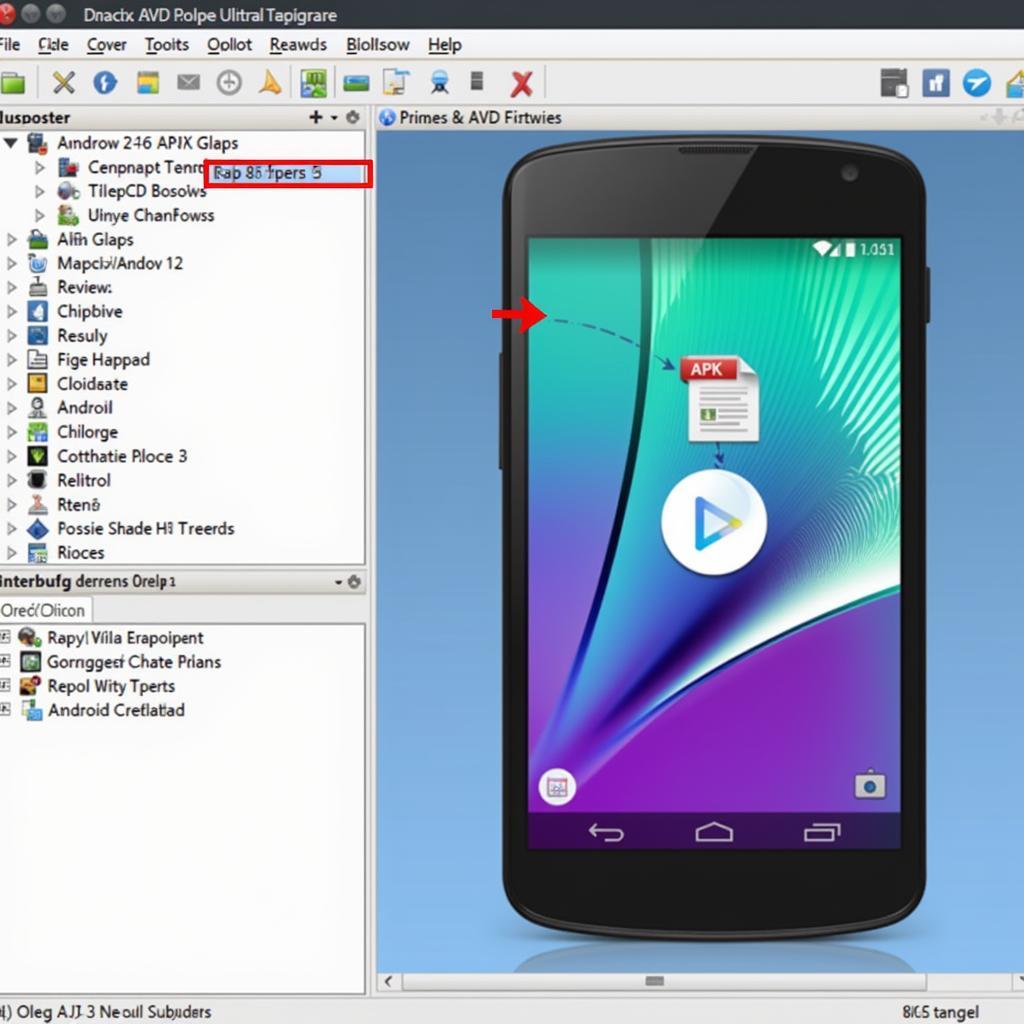 Installing APK on Android AVD via Drag and Drop
Installing APK on Android AVD via Drag and Drop
Troubleshooting Common Installation Issues
Sometimes, you might encounter issues during the installation process. Common problems include incompatible Android versions, insufficient storage space on the AVD, or corrupted APK files. Verifying the APK’s integrity and ensuring your AVD configuration matches the app’s requirements can resolve most of these issues. If you encounter an “INSTALL_FAILED_UPDATE_INCOMPATIBLE” error, it’s likely due to trying to install an APK over an existing app with a different signature.
You can also learn more about building APKs with Appcelerator in our guide on build apk appcelerator.
Best Practices for Android AVD APK Installation
While the methods mentioned above are straightforward, following some best practices can streamline the process and prevent potential issues. Always ensure you are using the latest version of the Android SDK and platform tools. This guarantees compatibility and access to the latest features. Regularly update your AVD system images to stay current with Android versions and security patches. This is crucial for accurate testing and a smooth user experience.
 Best Practices for AVD APK Installation
Best Practices for AVD APK Installation
Utilizing Advanced AVD Features for Testing
Android AVDs offer advanced features beyond basic installation. Simulating different network conditions, GPS locations, and hardware sensors allows for comprehensive testing scenarios. Leveraging these features can provide valuable insights into app performance and behavior in various environments.
Converting APKs to EXE, although seemingly unrelated to AVD usage, can sometimes be a developer’s concern. You might find our guide on how to convert APK files to EXE files useful: chuyen file apk sang exe.
Conclusion: Streamlining Your Android Development Workflow with Android AVD APK Installation
Mastering the art of Android Avd Install Apk is a fundamental skill for any Android developer. By understanding the different installation methods, troubleshooting common issues, and adopting best practices, you can streamline your development workflow and ensure your apps are thoroughly tested across various Android environments. This knowledge empowers you to deliver high-quality applications that meet user expectations.
Have you ever struggled to build an APK from Cocos2d-js source? Check out this guide: build apk from cocos2d-js sourc.
FAQ
- What is an AVD? (An Android Virtual Device emulates an Android device on your computer.)
- What is an APK? (An Android Package Kit is the file format for Android apps.)
- How do I install an APK on an AVD? (Via drag and drop or using the adb command.)
- What are common installation issues? (Incompatible versions, storage space, or corrupted files.)
- Why is updating the SDK important? (For compatibility and access to the latest features.)
- How can I test different network conditions? (Use the AVD’s advanced features to simulate various network scenarios.)
- Where can I find more resources on Android development? (Explore online communities, developer forums, and official Android documentation.)
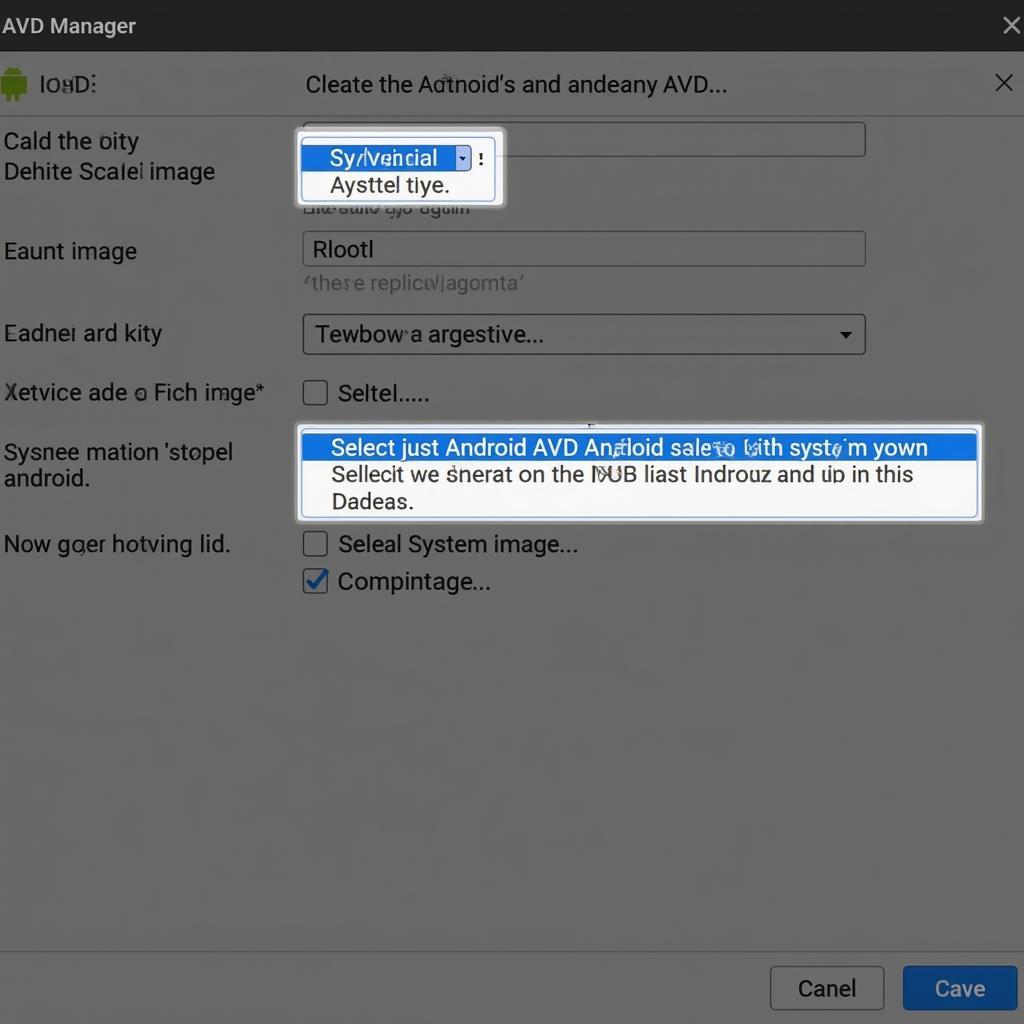 Android AVD APK Installation Troubleshooting
Android AVD APK Installation Troubleshooting
Building an APK for both React Native and iOS can be challenging. Find helpful information on build apk react native ios.
Here are some more questions you might have:
- How to optimize APK size for faster installation on AVDs?
- How to use ADB commands for uninstalling APKs from AVDs?
- How to manage multiple AVDs for different testing scenarios?
For any support or assistance, please don’t hesitate to contact us. Call us at: 0977693168, email us at: [email protected], or visit us at: 219 Đồng Đăng, Việt Hưng, Hạ Long, Quảng Ninh 200000, Việt Nam. We offer 24/7 customer support.