Looking to access the wide world of Android apps on your Mi Box 4K? Installing Chrome APK is the key. This guide provides a comprehensive walkthrough on downloading, installing, and maximizing your Chrome experience on Mi Box 4K.
Why Choose Chrome for Mi Box 4K?
While Mi Box 4K runs on Android TV, offering access to a curated app selection, you might miss out on the vast library available on the Google Play Store. Installing Chrome APK opens up a world of possibilities, allowing you to:
- Access any website: Enjoy unrestricted browsing on your Mi Box 4K, going beyond the limitations of the pre-installed browser.
- Download apps directly: Download APK files of your favorite apps not available on the Android TV store directly to your device.
- Seamless synchronization: Sync your bookmarks, history, and passwords across your devices by logging into your Google account on Chrome.
How to Download and Install Chrome APK on Mi Box 4K
Follow these straightforward steps to get Chrome up and running on your Mi Box 4K:
- Enable Unknown Sources: Navigate to Settings > Device Preferences > Security & restrictions. Enable the “Unknown sources” option.
- Download a File Manager: You’ll need a file manager app to access downloaded files. Download a reliable one like “File Commander” from the Play Store on your Mi Box 4K.
- Download Chrome APK: On your computer or smartphone, download the latest Chrome APK file from a trusted source like APKMirror. Ensure you choose the version compatible with your Mi Box 4K.
- Transfer the APK: Transfer the downloaded APK file to your Mi Box 4K. You can do this via USB drive or using a cloud storage service like Google Drive or Dropbox.
- Locate and Install: Open the File Manager app on your Mi Box 4K, locate the transferred Chrome APK file, and select it to begin the installation.
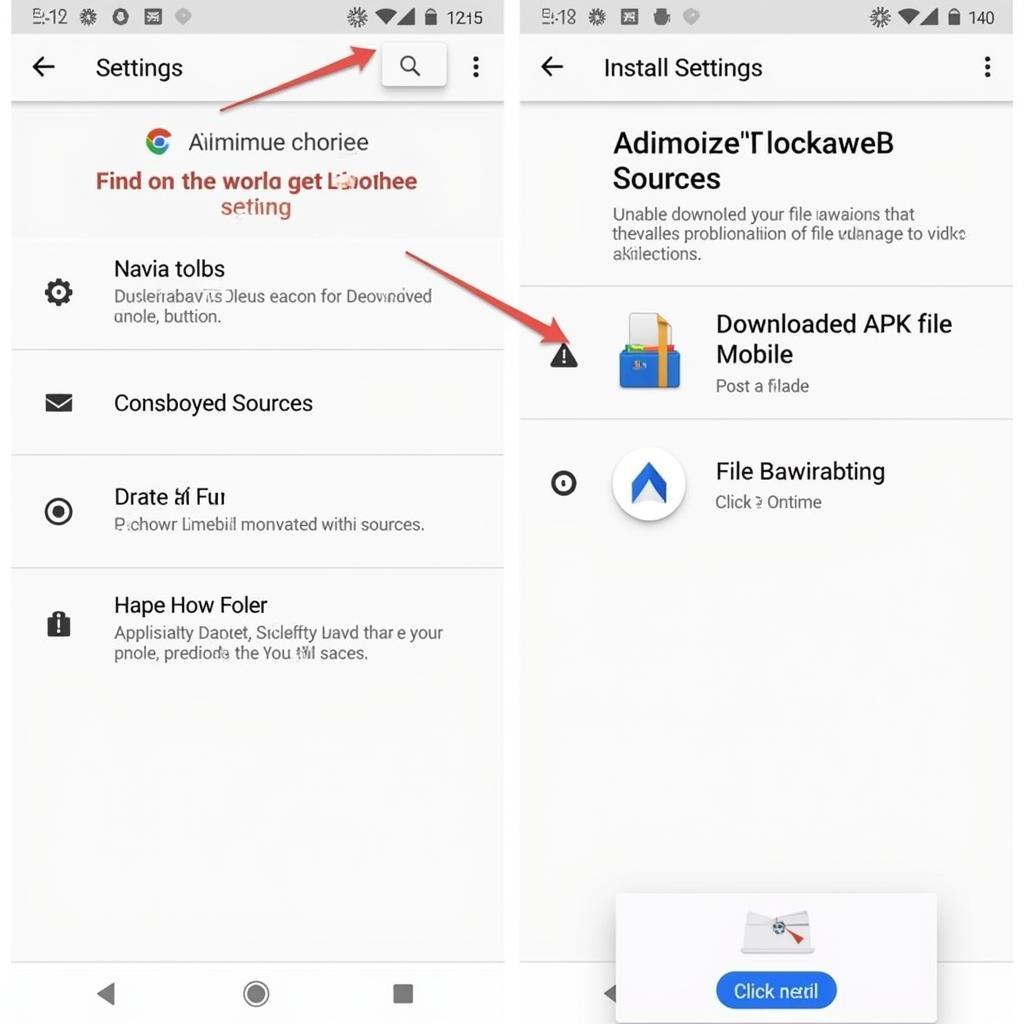 Installing Chrome APK on Mi Box 4K
Installing Chrome APK on Mi Box 4K
Tips for an Enhanced Chrome Experience on Mi Box 4K
- Use a Mouse and Keyboard: Navigating Chrome with a Mi Box remote can be cumbersome. Connect a Bluetooth mouse and keyboard for a smoother browsing experience.
- Optimize for Streaming: Chrome extensions designed for desktop browsing, like ad blockers or video downloaders, might not function optimally on your Mi Box 4K.
Troubleshooting Common Issues
Chrome not installing? Double-check that you’ve downloaded the correct APK version compatible with your Mi Box 4K.
Performance issues? Close any background apps to free up RAM and ensure a smoother browsing experience.
Can’t download apps? Some websites might not recognize your Mi Box 4K as a compatible device.
Explore the Possibilities with Chrome on Your Mi Box 4K
Installing Chrome APK on your Mi Box 4K unlocks a world of content and possibilities. Enjoy unrestricted browsing, access your favorite apps, and streamline your digital life.
Need further assistance? Contact our support team at:
Phone: 0977693168
Email: [email protected]
Address: 219 Đồng Đăng, Việt Hưng, Hạ Long, Quảng Ninh 200000, Việt Nam
Our team is available 24/7 to help you!