Want to explore the exciting world of Android apps without being limited by your current phone? Using an Android emulator and APK files is the perfect solution! This method gives you access to countless apps and games, all from the comfort of your computer.
Understanding APK Files and Emulators
Before diving in, let’s clarify what APK files and Android emulators are. An APK (Android Package Kit) file is essentially a package containing all the necessary data to install an Android application. Think of it like a setup file for Windows programs.
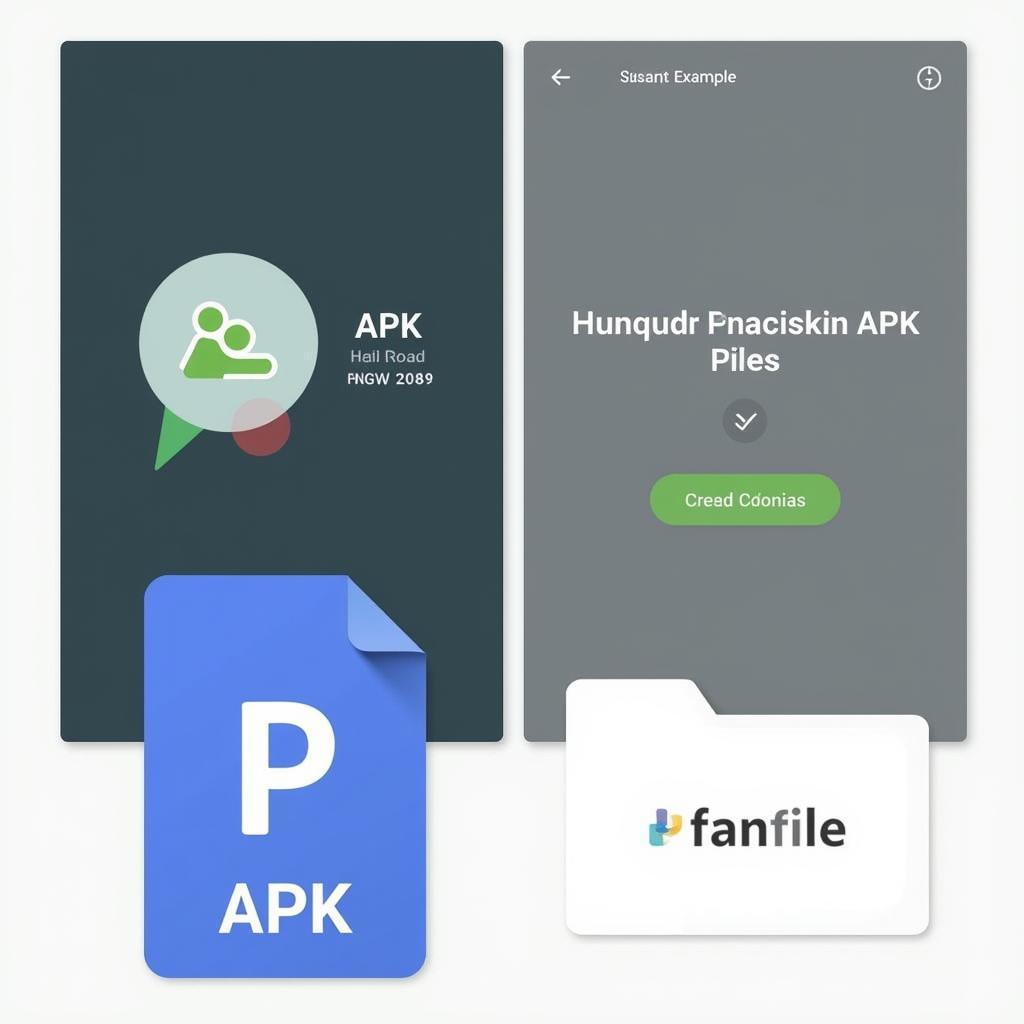 Example of an Android APK File
Example of an Android APK File
An Android emulator, on the other hand, creates a virtual Android environment on your computer. This “virtual phone” allows you to run Android apps just as you would on a physical device.
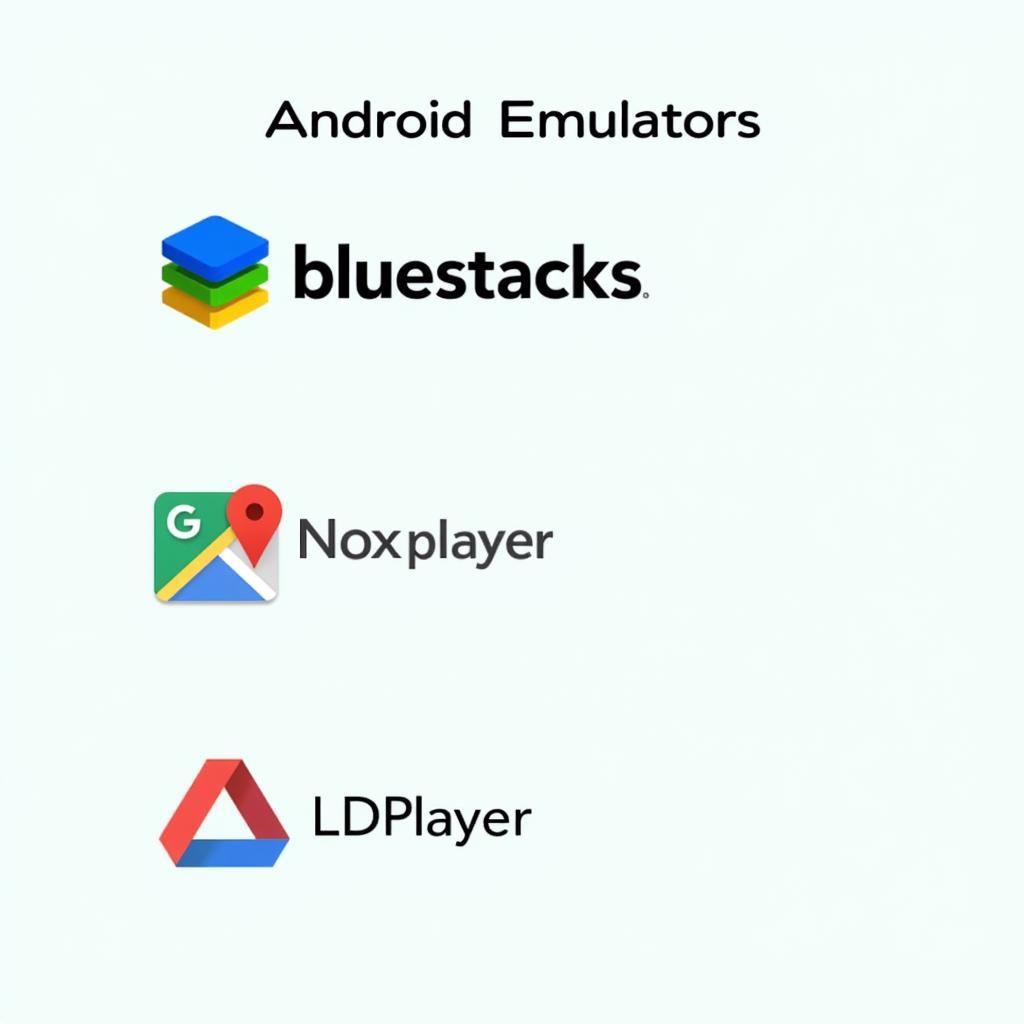 Popular Android Emulators for APK Installation
Popular Android Emulators for APK Installation
Why Choose to Install APK Files via Emulator?
There are many reasons why you might choose to install APKs using an emulator:
- Access Geo-Restricted Apps: Some apps are only available in specific countries. With an emulator and a VPN, you can bypass these restrictions.
- Enjoy Apps on a Larger Screen: Experience mobile games and apps with the convenience and visual clarity of a larger monitor.
- Test Apps in a Safe Environment: Emulators allow you to test potentially risky apps without compromising the security of your primary device.
- Utilize Multiple Accounts: Run multiple instances of the same app with different accounts – ideal for social media management or gaming.
Step-by-Step Guide to Installing APKs with an Emulator
Here’s a general guide to help you get started. Keep in mind that specific steps might slightly differ depending on the emulator you choose.
-
Choose and Download an Emulator: Popular choices include Bluestacks, NoxPlayer, and LDPlayer. Ensure you select the version compatible with your operating system (Windows or macOS).
-
Install the Emulator: The installation process is usually straightforward. Just follow the on-screen instructions.
-
Download the APK File: Find a reliable source to download the APK file of the app you want.
-
Install the APK on the Emulator: Most emulators offer a simple drag-and-drop feature. Simply drag the APK file onto the emulator window, and it should start installing automatically.
-
Launch and Enjoy: Once installed, you can find the app in your emulator’s app drawer and launch it just like you would on your phone.
Choosing the Right Emulator for Your Needs
Selecting the right emulator can significantly impact your experience. Here are some factors to consider:
- System Requirements: Ensure your computer meets the minimum system requirements of the emulator to avoid performance issues.
- Features: Some emulators offer advanced features like gamepad support, macros, and multi-instance capabilities, which can be beneficial for gaming or productivity.
- Ease of Use: Choose an emulator with a user-friendly interface, especially if you are new to emulation.
- Performance: Opt for an emulator known for its smooth performance and stability.
Safety Tips for Downloading and Installing APKs
- Download from Trusted Sources: Always download APKs from reputable websites and forums to minimize the risk of malware.
- Check App Permissions: Before installing an APK, review the permissions it requests. Be cautious if an app asks for unnecessary access to your data or device functions.
- Keep Your Emulator and Apps Updated: Regularly update both your emulator and installed apps to benefit from the latest security patches and bug fixes.
Conclusion
Installing APKs through an emulator opens up a world of possibilities for Android users. It’s a convenient way to access a wider range of apps, enjoy them on a larger screen, and even enhance your gaming experience. Remember to follow the safety tips outlined above and choose a reliable emulator to make the most of this versatile method.
FAQs
1. Is it legal to download and install APKs?
Downloading APKs of free apps for personal use is generally considered legal. However, distributing paid apps without permission is illegal.
2. Can I transfer APKs from my phone to the emulator?
Yes, you can typically transfer APK files between your phone and computer using a USB cable, Bluetooth, or cloud storage services.
3. What should I do if an APK fails to install?
Ensure the APK file is not corrupted, your emulator is updated, and your computer meets the app’s minimum system requirements.
4. Can I use an emulator on a Mac?
Yes, several Android emulators are compatible with macOS, allowing you to run Android apps on your Mac computer.
5. Do I need an internet connection to use apps installed via an emulator?
While you don’t need an internet connection to install the APK, most apps require an active internet connection to function correctly.
Need further assistance? Contact our support team at Phone Number: 0977693168, Email: [email protected] Or visit our address: 219 Đồng Đăng, Việt Hưng, Hạ Long, Quảng Ninh 200000, Việt Nam. We have a 24/7 customer support team ready to help.