Installing APK files on your Samsung Note 8 can be a great way to access apps and games that are not available on the Google Play Store. This guide will walk you through the process step-by-step, ensuring a smooth and secure experience.
Understanding APK Files
APK files are Android Package Kit files that contain the code and resources needed to run an app on an Android device. They are essentially the installation files for apps. Installing APKs allows you to access apps that are not available on the Google Play Store, such as beta versions, region-locked apps, or even apps not available in your country.
Enabling Unknown Sources
Before you can install APK files, you need to enable the “Unknown Sources” setting on your Samsung Note 8. This setting allows your device to install apps from sources other than the Google Play Store. Here’s how to do it:
- Open the Settings app on your Samsung Note 8.
- Scroll down and tap on Biometrics and security.
- Select Install unknown apps.
- Choose the browser or file manager app you want to use to install APKs.
- Enable the Allow from this source toggle switch.
Downloading APK Files
Now that you’ve enabled Unknown Sources, you can download APK files from reputable sources.
Note: It’s crucial to download APK files from trusted websites or app stores to avoid installing malware or malicious apps.
Here are some popular and reliable sources for downloading APK files:
- APKMirror: A well-known website known for its extensive APK library and thorough verification process.
- APKPure: Another popular source for downloading APK files, offering a wide range of apps and games.
- GitHub: A platform for hosting and managing software projects, which often includes APK files for open-source apps.
Installing APK Files
Once you’ve downloaded an APK file, you can install it on your Samsung Note 8 by following these simple steps:
- Open the Downloads folder on your device.
- Locate the APK file you want to install.
- Tap on the APK file to start the installation process.
- Follow the on-screen instructions to complete the installation.
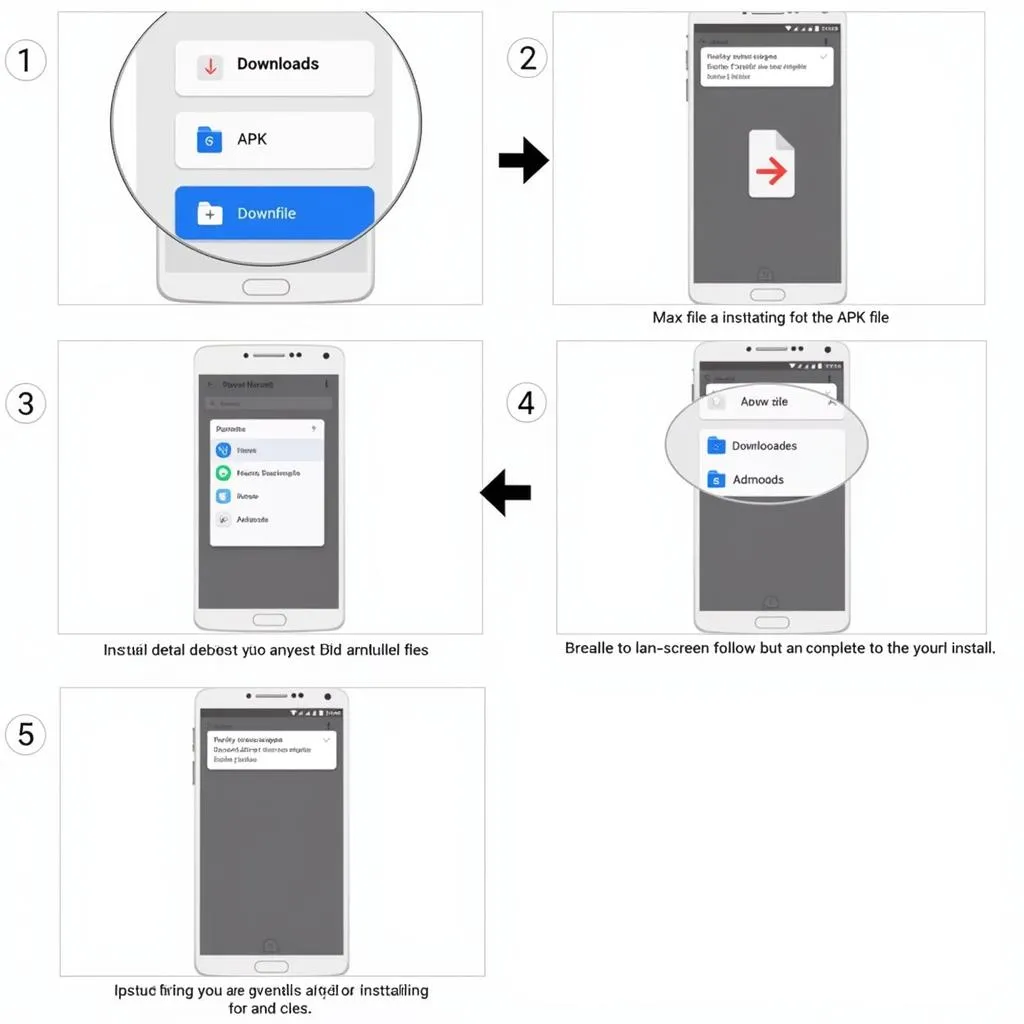 Installing an APK file on a Samsung Note 8
Installing an APK file on a Samsung Note 8
Expert Tip: “Always ensure that the APK file you’re downloading is from a trusted source. Check the file’s size and hash to ensure it hasn’t been tampered with.” – Dr. Andrew Smith, Cybersecurity Expert
Additional Tips for Installing APKs
- Check File Size and Hash: Before installing an APK, verify its size and hash against the information provided on the source website. This helps to ensure the file hasn’t been altered.
- Scan for Malware: Use a reputable antivirus app to scan the APK file before installing it. This can help detect any potential malware or viruses.
- Read User Reviews: Before installing an APK, check user reviews on websites like APKMirror or APKPure to see what other users have experienced with the app.
Troubleshooting Installation Problems
If you encounter any problems during the installation process, here are some common solutions:
- Check your internet connection: Make sure you have a stable internet connection to download the APK file.
- Restart your device: A simple restart can sometimes fix installation issues.
- Clear cache and data: Clear the cache and data of your file manager or browser app.
- Disable antivirus: If your antivirus software is interfering with the installation process, you can temporarily disable it.
- Try a different source: If the APK file you’re using is corrupt or from an unreliable source, try downloading it from a different website.
Frequently Asked Questions
Q1. Is installing APK files safe?
A1. Yes, installing APK files from trusted sources is generally safe. However, it’s essential to download files only from reputable websites or app stores and scan them for malware before installation.
Q2. What happens if I install an APK from an untrusted source?
A2. Installing APKs from untrusted sources can expose your device to malware, viruses, and other security threats. This can lead to data loss, unauthorized access to your device, or even financial losses.
Q3. Can I install APKs on all Samsung devices?
A3. Yes, you can install APK files on all Samsung devices that run the Android operating system. The process remains the same, but the exact settings might differ slightly depending on the device model.
Q4. Can I uninstall APKs after installing them?
A4. Yes, you can uninstall APKs from your device just like any other app. Go to Settings > Apps and find the app you want to uninstall. Tap on it and select Uninstall.
Q5. What are the benefits of installing APKs?
A5. Installing APK files offers several benefits, including:
- Accessing beta versions and early releases of apps.
- Downloading apps not available in your region.
- Using apps that are no longer available on the Google Play Store.
- Installing apps for specific devices or operating systems.
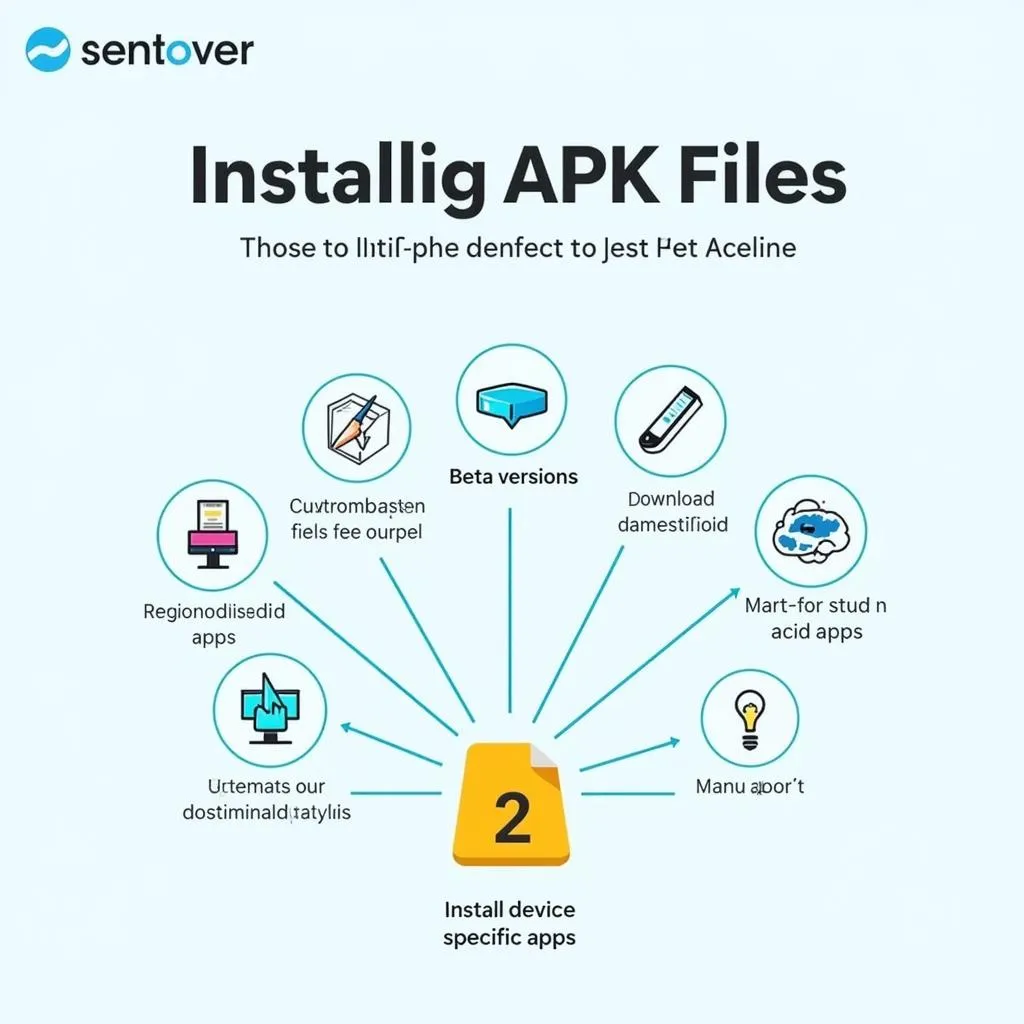 Benefits of Installing APK Files
Benefits of Installing APK Files
Note: It’s always recommended to exercise caution and practice safe downloading habits when installing APK files. Choose reputable sources, scan for malware, and always back up your data before installing any third-party apps.
Need help?
If you encounter any difficulties or have further questions, please don’t hesitate to contact us! We have a team of experts ready to assist you 24/7. You can reach us at:
- Phone: 0977693168
- Email: [email protected]
- Address: 219 Đồng Đăng, Việt Hưng, Hạ Long, Quảng Ninh 200000, Việt Nam
We’re here to help you make the most of your Samsung Note 8 and enjoy all the benefits of installing APK files.