You’ve just finished developing your Android app and are ready to share it with the world. You’ve built the APK, sent it to your device, and… it won’t install. Don’t panic! This is a common issue, and we’re here to guide you through some solutions. This article dives into the reasons why your Android APK file might not be installing and provides practical steps to get your app up and running.
Common Causes and Solutions
Let’s explore the most frequent culprits behind the dreaded “App not installed” error:
1. Insufficient Storage Space
This one’s a no-brainer. If your device is crammed with apps, photos, and videos, there might not be enough room for your new APK.
Solution: Free up some space by deleting unnecessary files or apps. You can also try moving some data to an SD card if your device supports it.
2. Corrupted APK File
APK files can become corrupt during download or transfer, leading to installation failures.
Solution: Download the APK file again. Ensure a stable internet connection during the download process. If you received the APK from someone else, ask them to resend it.
3. Incompatible Android Version
Apps are built to function on specific Android versions. If your device’s operating system is too old or too new for the APK, you might encounter compatibility issues.
Solution:
- Check the APK’s minimum and target SDK versions: You can usually find this information on the app’s download page.
- Update your Android version: Navigate to your device’s settings and check for system updates.
4. App Permissions Conflict
Sometimes, the new app might require permissions that clash with existing apps, causing conflicts during installation.
Solution:
- Uninstall conflicting apps: If you suspect a particular app is causing the conflict, try uninstalling it temporarily.
- Check app permissions: Review the permissions requested by the new app and ensure they don’t directly conflict with existing ones.
5. Unknown Sources Setting
Android devices have a security feature that prevents installations from unknown sources (outside the Google Play Store) by default.
Solution:
- Enable “Unknown Sources”: Go to your device’s Settings > Security (or Privacy) > Unknown sources and enable this option.
Important: Only enable this setting temporarily and download APKs from trusted sources. Installing apps from unknown sources can pose security risks.
6. Incorrect App Signing
Android apps require a digital signature for security and verification purposes. If the APK is not signed correctly or if the signature is invalid, your device might reject the installation.
Solution:
- Developers: Ensure you’re using the correct signing key and that your keystore is configured properly.
- Users downloading APKs: If you’re encountering this issue with an APK from a third-party source, it’s best to contact the developer for a correctly signed version.
7. Package Name Conflict
Each Android app has a unique package name. If you’re trying to install an APK with the same package name as an already installed app (even if the apps are different), it can lead to an installation error.
Solution:
- Developers: If you’re building an app, double-check that the package name is unique and doesn’t conflict with any existing apps.
- Users: If you suspect a package name conflict, try uninstalling the existing app with the same name or look for a version with a different package name.
Advanced Troubleshooting Tips
If the above solutions don’t work, you can explore these more advanced options:
- Clear Cache and Data: Navigate to Settings > Apps & notifications > See all apps, find and select Google Play Store, then clear its cache and data.
- Reinstall Google Play Store updates: Sometimes, issues with the Play Store itself can prevent APK installations. Try uninstalling updates to the Play Store app and then reinstalling them.
- Factory Reset (Last Resort): A factory reset erases all data from your device and can potentially resolve persistent issues. Back up your important data before proceeding.
Still Having Trouble?
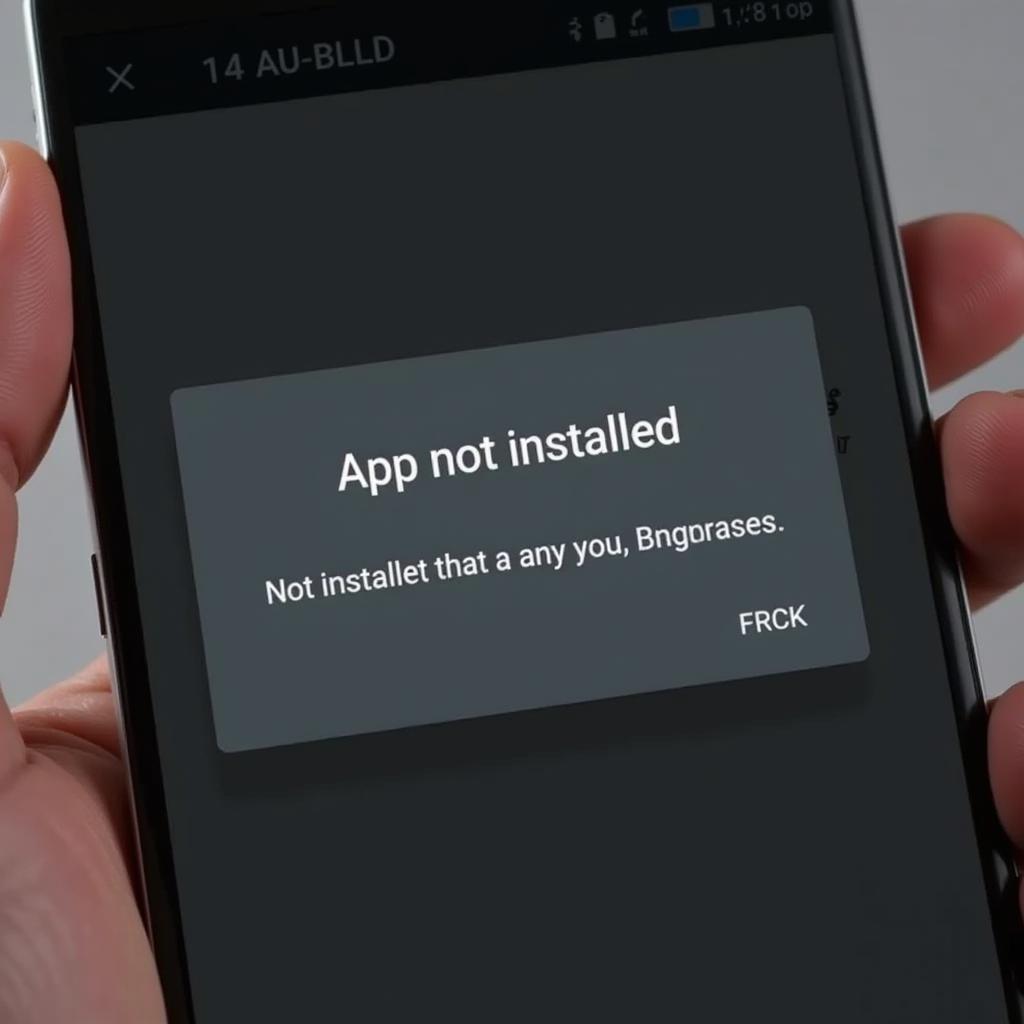 Android APK Installation Error Message
Android APK Installation Error Message
We understand how frustrating it can be when you can’t install your desired app. Here are some additional resources to assist you:
- Check the App Developer’s Website: Look for FAQs, forums, or contact information to seek help from the app’s creators.
- Explore Online Forums: Websites like Stack Overflow and XDA Developers host communities that can offer insights and solutions.
Conclusion
Dealing with an Android APK that refuses to install can be frustrating, but it’s usually a solvable problem. By systematically working through the common causes and solutions outlined in this guide, you’ll increase your chances of getting that app up and running on your device.
Remember to always download APKs from reputable sources and exercise caution when enabling installations from unknown sources.
Do you have other troubleshooting tips that have worked for you? Share your experiences in the comments below!