Building an APK from your Cocos2d-JS game source code is a crucial step in sharing your creation with the Android gaming community. This process essentially packages your game into a format that Android devices can understand and run smoothly. This guide will provide a clear roadmap to help you navigate the entire process.
Understanding the Basics
Before diving into the specifics, let’s ensure a solid understanding of the core components involved:
1. Cocos2d-JS: This powerful framework simplifies game development for multiple platforms, including Android.
2. APK (Android Package Kit): Think of this as a container file that holds all the essential elements of your game, making it ready for distribution on Android devices.
3. Build Environment: A correctly configured environment on your computer is crucial for compiling your game’s source code into a functional APK.
Setting up Your Development Environment
A well-prepared environment is fundamental to a smooth APK build process. Here’s a breakdown:
1. Install Essential Software:
- Java Development Kit (JDK): The backbone for Android development. Download and install the appropriate version for your operating system.
- Android Studio: A comprehensive IDE that includes the Android SDK, emulators, and tools for testing your APK. Download it from the official Android developer website.
- Cocos2d-JS Engine: Download the latest stable release of Cocos2d-JS from the official website and set up your game project.
- Python (if required): Some Cocos2d-JS build tools might utilize Python.
2. Configure Android SDK:
- Open Android Studio and access the SDK Manager.
- Install the necessary Android SDK Platforms and Build-Tools versions compatible with your target Android devices.
3. Set up Environment Variables (Optional):
- Adding paths to your JDK, Android SDK, and Cocos2d-JS installation directories in your system’s environment variables can streamline the build process.
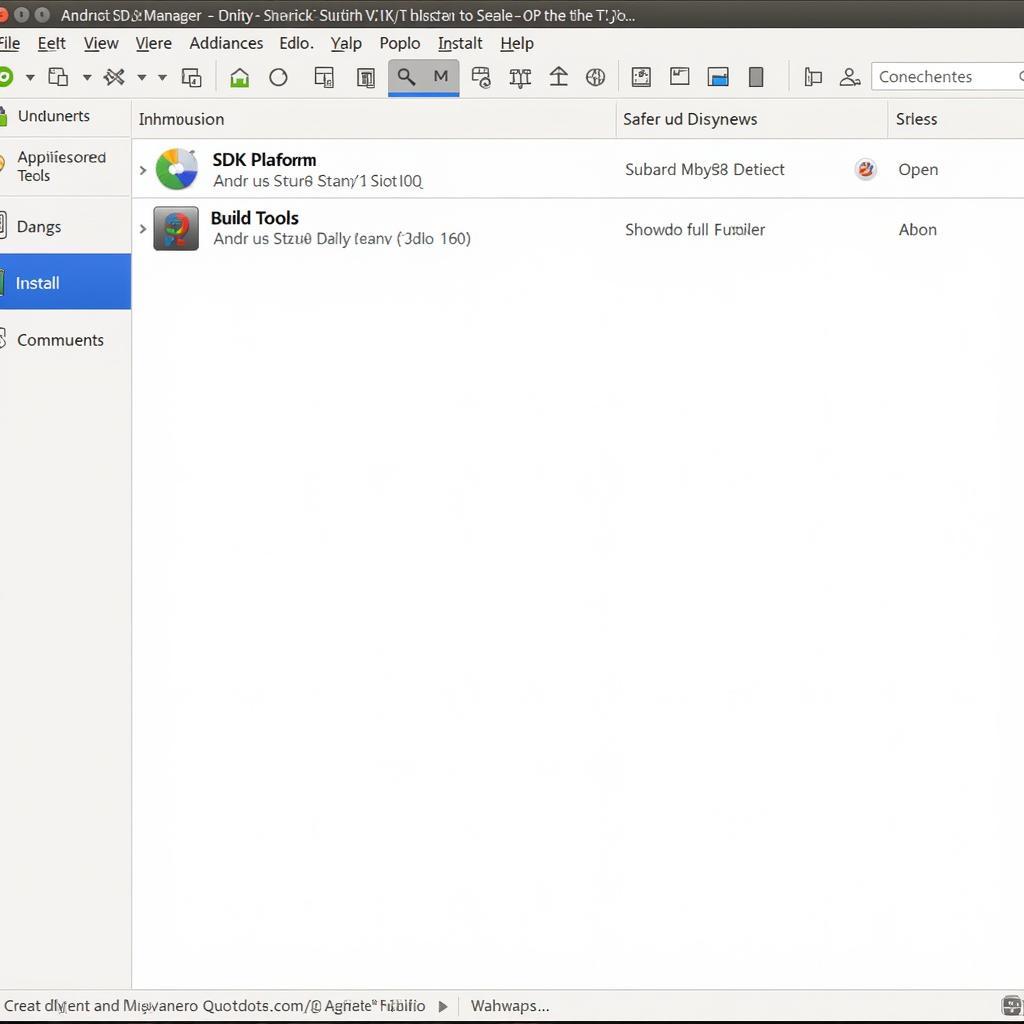 Configuring Android SDK for Cocos2d-JS Build
Configuring Android SDK for Cocos2d-JS Build
Building Your Cocos2d-JS APK
With your environment ready, let’s proceed with building the APK:
1. Navigate to Your Project:
- Open your terminal or command prompt.
- Use the ‘cd’ command to navigate to the root directory of your Cocos2d-JS game project.
2. Build for Android:
- Cocos2d-JS usually provides a command-line interface for building projects. Execute the appropriate build command for Android. For example:
cocos compile -p androidorcocos build -p android. - This command compiles your game’s JavaScript code and packages it along with other assets into an APK file.
3. Locate Your APK:
- Once the build process completes successfully, you’ll find the generated APK file within your project’s output directory. The specific location might vary depending on your Cocos2d-JS version and configuration.
Testing Your APK
Thorough testing ensures your game runs flawlessly on different Android devices:
1. Android Emulator:
- Use the Android Virtual Device (AVD) Manager in Android Studio to create virtual devices with different screen sizes, resolutions, and Android versions.
- Install and run your APK on these emulators to test compatibility and performance.
2. Physical Device:
- Enable “USB Debugging” in your Android device’s Developer Options.
- Connect your device to your computer and grant necessary permissions.
- Install and test your APK directly on your device for a real-world experience.
Conclusion
Building an APK from your Cocos2d-JS source code is a rewarding process that brings your game closer to your target audience. By understanding the underlying concepts, setting up a suitable environment, and following the build and testing steps diligently, you can successfully package your game for the Android platform. Remember, a polished APK is key to a successful launch and a positive gaming experience.
FAQs
1. What if the build process encounters errors?
- Carefully review the error messages in your terminal.
- Double-check your environment setup, software versions, and project configuration.
- Consult the Cocos2d-JS documentation and community forums for troubleshooting tips.
2. Can I customize the APK settings?
- Yes, Cocos2d-JS often provides options to customize settings like package name, version code, and screen orientation. Refer to the framework’s documentation for details.
3. How do I publish my APK on the Google Play Store?
- Create a developer account on Google Play Console.
- Prepare your game’s listing details, including descriptions, screenshots, and a promotional video.
- Upload your APK, set pricing (if applicable), and roll out your game to the world!
4. I need help with a specific issue during the APK build process.
- Contact our support team at Phone Number: 0977693168, Email: gamevn@gmail.com or visit us at 219 Đồng Đăng, Việt Hưng, Hạ Long, Quảng Ninh 200000, Việt Nam. We offer 24/7 customer support to assist you.
Explore More:
- Learn about optimizing Cocos2d-JS game performance.
- Discover advanced APK signing and publishing techniques.