Installing APK files on your computer using Droid4X is a straightforward process that opens up a world of Android apps right on your desktop. Whether you want to play the latest mobile games, try out Android-exclusive apps, or simply have a larger screen experience, Droid4X provides a user-friendly platform for running Android applications on your PC.
 Droid4X Interface
Droid4X Interface
Understanding APK Files and Droid4X
Before we delve into the installation process, let’s briefly understand what APK files and Droid4X are:
APK Files: APK stands for Android Package Kit, and it’s the file format used to distribute and install applications on the Android operating system. Similar to how you install programs on your computer using .exe or .dmg files, APK files serve the same purpose for Android devices.
Droid4X: Droid4X is a popular and free Android emulator designed to run Android apps and games on Windows PCs. It creates a virtual Android environment on your computer, allowing you to enjoy mobile apps seamlessly on a larger screen and with the convenience of a keyboard and mouse.
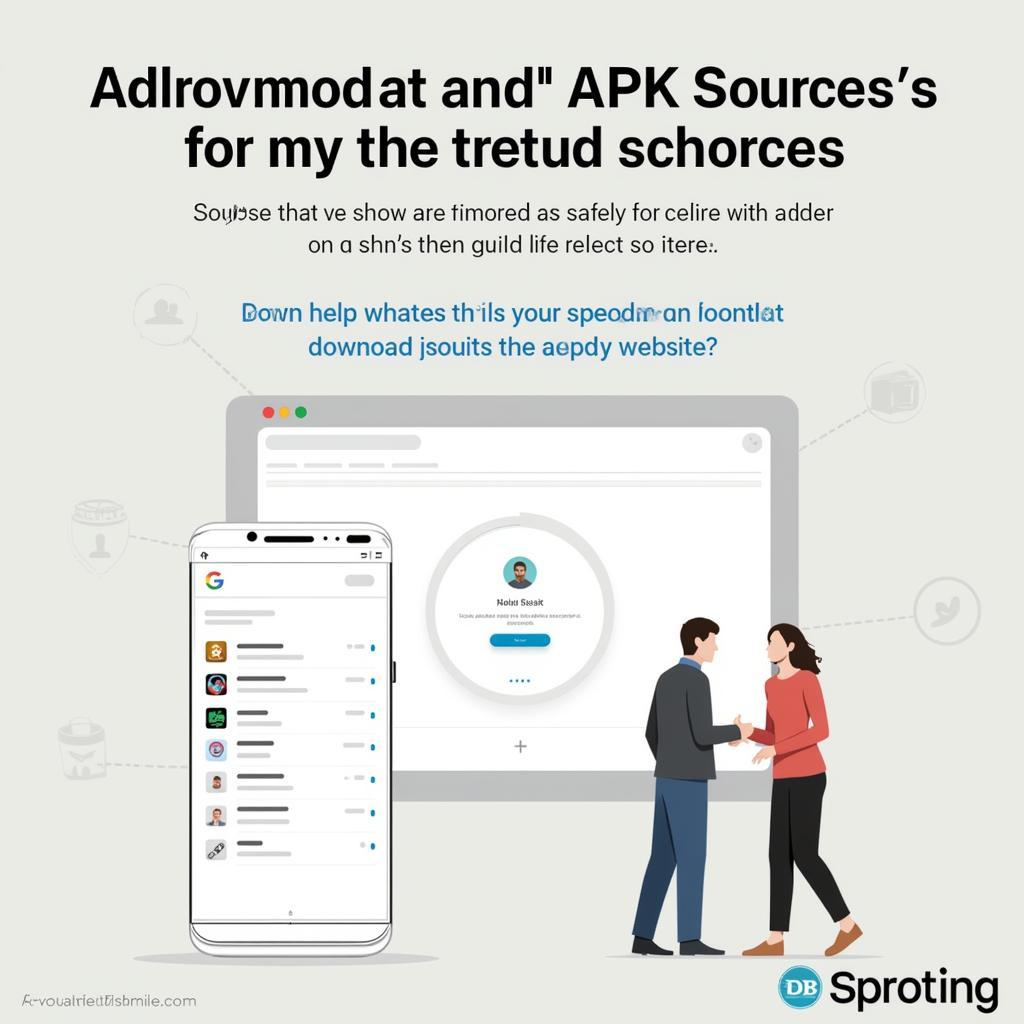 Downloading APK File
Downloading APK File
Steps to Install APK Files Using Droid4X
Now, let’s walk through the step-by-step process of installing APK files on your PC using Droid4X:
-
Download and Install Droid4X:
- Visit the official Droid4X website and download the latest version of the emulator.
- Run the downloaded file and follow the on-screen instructions to install Droid4X on your computer.
-
Download the APK File:
- Find a trusted source to download the APK file of the app you want to install.
- Ensure the source is reliable to avoid malware or corrupted files.
-
Open Droid4X and Locate the APK File:
- Launch the Droid4X emulator on your PC.
- Locate the downloaded APK file on your computer. You can usually find it in your “Downloads” folder.
-
Drag and Drop or Use the Built-in Browser:
- Drag and Drop: Simply drag the APK file from its folder and drop it onto the Droid4X emulator window. Droid4X will automatically recognize and install the app.
- Built-in Browser: Alternatively, you can use the built-in browser within Droid4X to download and install the APK file directly from the internet.
-
Grant Permissions (if required):
- During installation, the app might request certain permissions (access to storage, camera, etc.).
- Review these permissions and grant them if you find them appropriate.
-
Launch and Enjoy:
- Once the installation is complete, you’ll find the newly installed app in the Droid4X app drawer.
- Click on the app icon to launch and start using it.
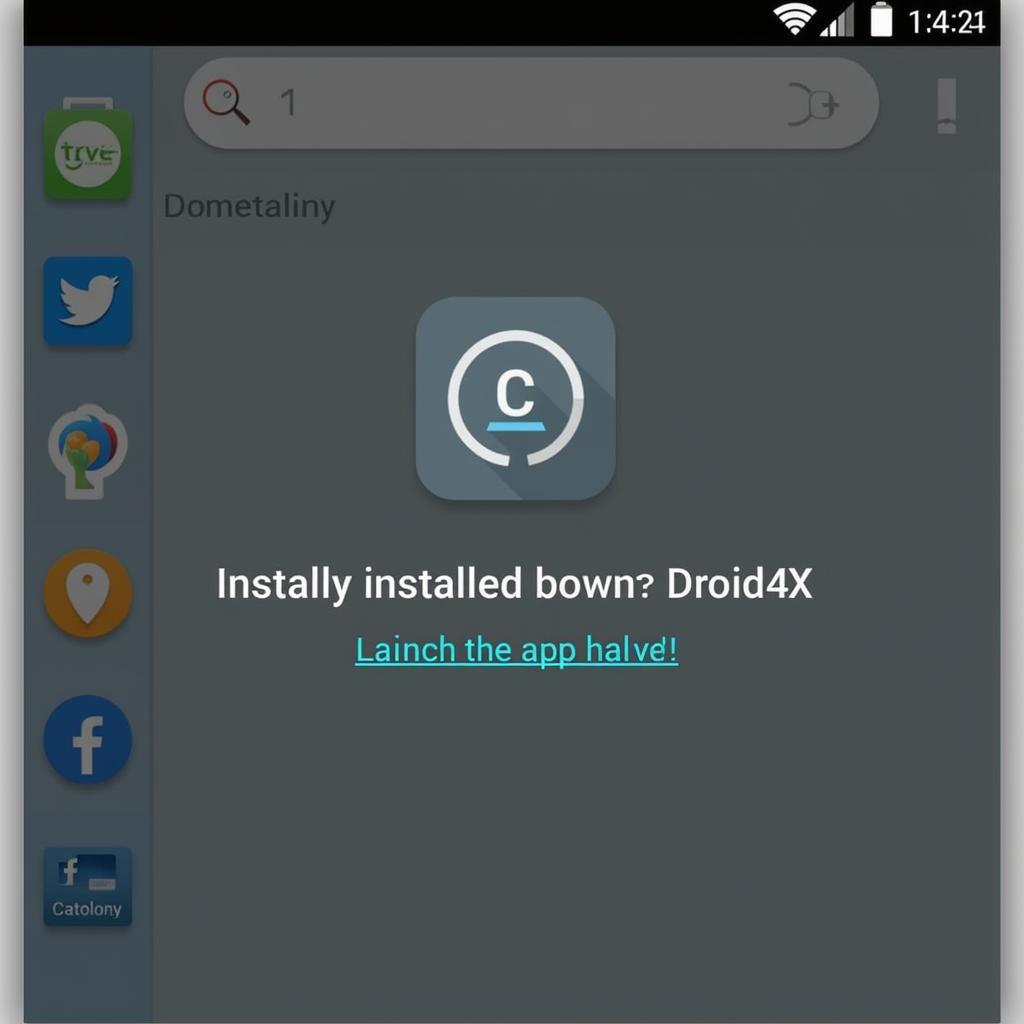 APK File Installed
APK File Installed
Troubleshooting Common Issues
While installing APK files with Droid4X is generally smooth, you might encounter a few hiccups along the way. Here are some common issues and their solutions:
- “App Not Installed” Error: This error usually indicates a corrupted APK file or compatibility issues. Try downloading the APK file from a different source or ensure the app is compatible with the Android version running on your Droid4X emulator.
- Performance Issues: If you experience lag or slow performance while running apps, try adjusting the emulator settings. Allocating more RAM and CPU cores to Droid4X can often improve performance.
- Black Screen: A black screen upon launching an app could indicate a compatibility problem or an issue with the app itself. Try reinstalling the app or looking for alternative apps that offer similar functionality.
Conclusion
Installing APK files using Droid4X is a convenient way to access a vast library of Android apps on your PC. By following these straightforward steps, you can effortlessly enjoy your favorite mobile games, productivity tools, and entertainment apps on a larger screen with the added convenience of a keyboard and mouse. If you encounter any issues, refer to the troubleshooting tips provided or reach out to the Droid4X support community for further assistance.