Want to play your favorite mobile games on a bigger screen? Bluestacks 4 is a popular Android emulator that allows you to do just that! This guide provides a detailed walkthrough on how to install APK files on Bluestacks 4, opening up a world of gaming possibilities on your PC.
Why Choose Bluestacks 4 for APK Installation?
Bluestacks 4 stands out as a leading choice for installing APKs due to its user-friendly interface and robust performance. Whether you’re a seasoned gamer or new to Android emulation, Bluestacks makes the process seamless and enjoyable.
Steps to Install APK on Bluestacks 4
Let’s dive into the step-by-step process:
-
Download and Install Bluestacks 4: Head over to the official Bluestacks website and download the latest version compatible with your operating system. Run the installer and follow the on-screen instructions.
 Bluestacks Download and Installation
Bluestacks Download and Installation -
Launch Bluestacks and Sign in: Once installed, open Bluestacks. You’ll need to sign in with your Google account to access the Play Store and other Google services.
-
Locate Your APK File: Download the APK file of the app or game you want to install. Ensure you download APKs from trusted sources to avoid malware.
-
Install the APK: Bluestacks 4 offers multiple ways to install APKs:
- Drag and Drop: Simply drag the APK file from your computer and drop it onto the Bluestacks window.
- Install from the Sidebar: Click the “Install apk” button located on the right sidebar of the Bluestacks window, then browse and select your APK file.
-
Grant Permissions (If Required): During installation, you might be prompted to grant certain permissions to the app. Review these carefully and proceed.
-
Launch and Enjoy: After installation, you’ll find the app’s icon on the Bluestacks home screen. Click on it to launch and enjoy!
Troubleshooting Common Bluestacks 4 APK Installation Issues
Encountering problems? Here are some quick fixes:
- “App Not Installed” Error: This usually occurs when an older version of the app is already installed. Uninstall the existing version and try again.
- “Parse Error”: This indicates a corrupt or incomplete APK file. Try downloading the APK from a different source.
- Bluestacks Performance Issues: If you experience lag, ensure your PC meets the minimum system requirements for running Bluestacks.
Bluestacks 4 APK Installation: FAQs
Can I install multiple APKs on Bluestacks 4?
Absolutely! Bluestacks 4 allows you to install and run multiple apps simultaneously, just like a real Android device.
Is it safe to install APKs from third-party sources?
While Bluestacks itself is safe, always download APKs from reputable sources to minimize the risk of malware.
What if I don’t want to use my primary Google account with Bluestacks?
You can create a separate Google account specifically for Bluestacks, keeping your primary account and data separate.
Expanding Your Bluestacks 4 Experience
Bluestacks 4 opens the door to a world of Android apps and games on your PC. Want to enhance your gaming experience further? Check out our guides on:
- Bluestacks 4 install apk error: Troubleshoot common errors encountered during APK installation on Bluestacks 4.
- Bluestacks 4 install apk: Detailed guide on installing APK files on Bluestacks 4 for a seamless experience.
- Bluestacks 4 install mod apk: Explore the world of modded APKs and learn how to install them on Bluestacks 4.
Conclusion
Installing APKs on Bluestacks 4 is a straightforward process that unlocks a world of mobile gaming on your computer. By following the steps outlined in this guide, you can easily install your favorite apps and enjoy a richer gaming experience.
If you have any questions or need further assistance, don’t hesitate to contact us. Our team is available 24/7 to help you unleash the full potential of Bluestacks 4!