Building an Android application package (APK) on a macOS environment can seem daunting for new developers. However, with the right tools and a clear understanding of the process, it can be surprisingly straightforward. This guide aims to provide you with a comprehensive walkthrough of building APKs on macOS, equipping you with the knowledge and confidence to bring your Android app ideas to life.
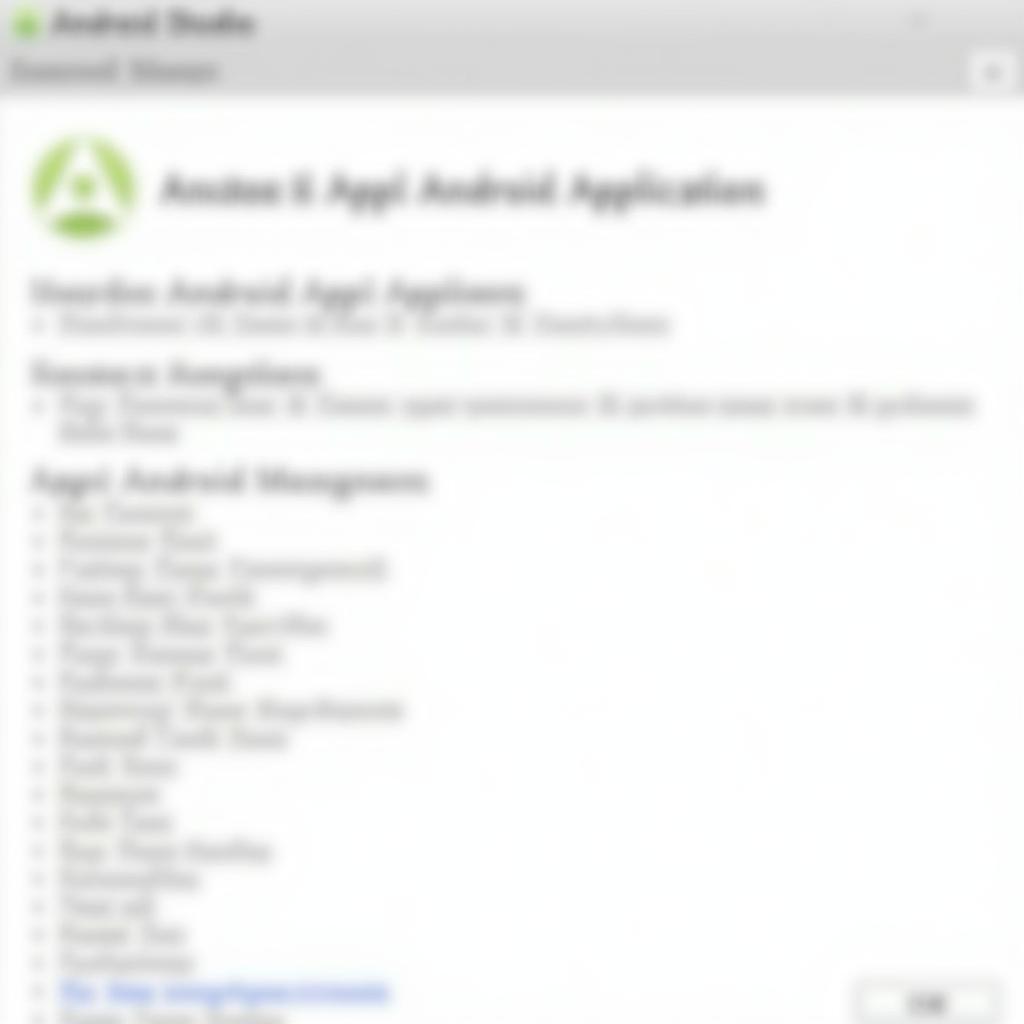 Setting up Android Studio on macOS
Setting up Android Studio on macOS
Setting up Your Development Environment
Before diving into the APK building process, it’s crucial to set up a robust development environment on your macOS system. This primarily involves installing the necessary software and configuring them correctly.
1. Install Java Development Kit (JDK)
Java forms the bedrock of Android development. Download the latest compatible JDK version for macOS from the official Oracle website or OpenJDK and install it following the on-screen instructions.
2. Install Android Studio
Android Studio is the official integrated development environment (IDE) for Android app development. Head over to the Android Developers website and download the latest stable version of Android Studio for macOS. Install it by following the guided setup wizard, ensuring to select the necessary components, including the Android SDK and platform tools.
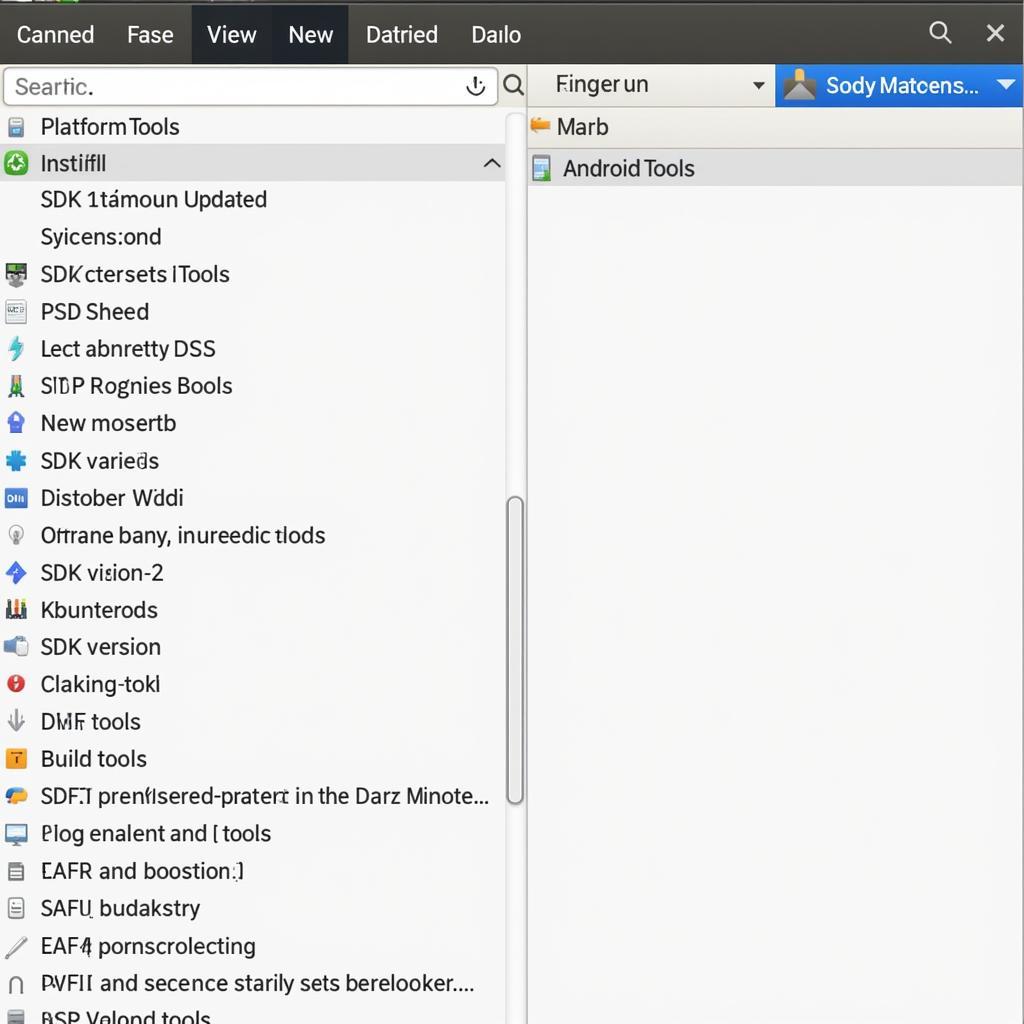 Managing Android SDK Components
Managing Android SDK Components
3. Configure Environment Variables
To ensure your system recognizes the installed JDK and Android SDK, you need to configure environment variables:
- JAVA_HOME: Set this variable to point to your JDK installation directory.
- ANDROID_HOME: Set this variable to your Android SDK installation directory.
You can set these variables in your shell’s profile file (e.g., .bashrc, .zshrc).
Creating Your First Android Project
With your development environment ready, you can now create your first Android project:
- Open Android Studio and click “Start a new Android Studio project.”
- Select a suitable project template (e.g., “Empty Activity”) and click “Next.”
- Provide a name for your application, choose a suitable package name, and set the minimum SDK version.
- Click “Finish” to create your project.
Building the APK
Building the APK involves compiling your code and packaging it into a distributable format.
1. Build the Project
In Android Studio, navigate to “Build” > “Make Project” to compile your code and identify potential errors. Address any compilation issues before proceeding.
2. Generate a Signed APK
To distribute your app on platforms like the Google Play Store, you need to sign your APK with a digital certificate:
- Go to “Build” > “Generate Signed Bundle/APK.”
- Select “APK” and click “Next.”
- Create a new key store or choose an existing one.
- Provide all the necessary information, like key store password, key alias, and key password.
- Select the build variant (e.g., “release”) and click “Finish.”
Android Studio will generate the signed APK in the “app/release” directory of your project.
Common Issues and Troubleshooting
While building APKs on macOS is generally smooth, you might encounter issues. Here are some common ones:
- JDK Version Conflicts: Ensure you are using a compatible JDK version with your Android Studio version.
- SDK Path Issues: Verify your environment variables are set correctly and that Android Studio can locate your SDK.
- Dependency Conflicts: Ensure your project dependencies are compatible and resolve any conflicts.
Conclusion
Building APKs on macOS is a fundamental skill for any Android developer. This guide has provided you with a step-by-step process, from setting up your development environment to generating a signed APK, empowering you to develop, build, and potentially publish your Android applications with confidence. Remember, continuous learning and exploration of the Android development ecosystem will further enhance your skills and open up a world of possibilities in the realm of mobile app development.