Running Android apps on your computer opens up a world of possibilities, from enjoying mobile games on a larger screen to testing app development projects. But how do you actually run an APK file, the installation package format for Android, on a PC? This guide will walk you through the process, exploring different methods and providing step-by-step instructions to make running your favorite Android apps on your computer a breeze.
Choosing the Right Method: Emulators vs. Virtual Machines
Before diving into the how-to, it’s important to understand the two main approaches for running APK files on a PC: Emulators and Virtual Machines. Both offer a way to bridge the gap between Android and Windows, but they differ in their approach and functionality.
Emulators:
- Purpose-built for Apps: Emulators are specifically designed to emulate Android on a PC, focusing on app compatibility and performance.
- Gaming and App Testing: Ideal for running Android games, testing apps, and enjoying mobile-only apps on a larger screen.
- User-Friendly: Typically offer a streamlined interface, making them easy to set up and use, even for beginners.
Virtual Machines:
- Full Android System: Create a virtualized environment that runs a complete Android operating system within your existing Windows environment.
- Development and Advanced Use: Suitable for app development, testing in different Android versions, and exploring the depths of the Android system.
- Resource-Intensive: Requires more system resources (RAM, processing power) compared to emulators.
Running APK Files with Emulators: A Step-by-Step Guide
Emulators are the go-to choice for most users looking to run APK files on PC. Here’s how to get started:
- Select an Emulator: Popular options include Bluestacks, NoxPlayer, LDPlayer, and Memu Play. Research and choose one that aligns with your needs and PC specifications.
- Download and Install: Visit the official website of your chosen emulator and download the installer file. Run the installer and follow the on-screen instructions to complete the setup process.
- Launch the Emulator: Once installed, open the emulator. You’ll be greeted with an interface that resembles an Android device, complete with the Google Play Store and other essential apps.
- Install the APK File: There are two ways to install your desired APK:
- Direct Installation: Most emulators allow you to drag and drop the APK file directly into the emulator window to initiate the installation process.
- Using File Manager: Navigate to the downloaded APK file on your PC using the emulator’s built-in file manager. Click on the APK file to install it.
- Run the App: Once the installation is complete, you’ll find the app’s icon on the emulator’s home screen or app drawer. Click on the icon to launch and enjoy the app on your PC.
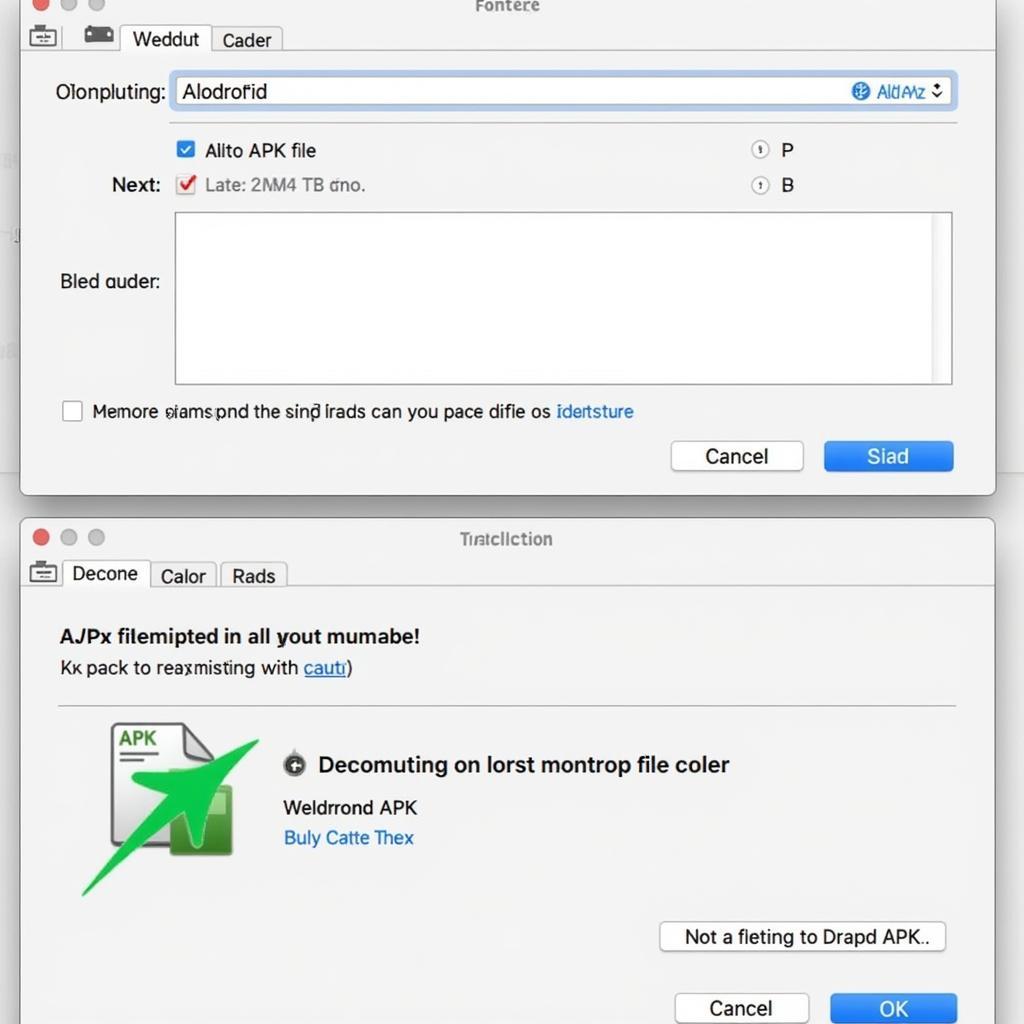 Installing APK File on an Emulator
Installing APK File on an Emulator
Running APK Files with Virtual Machines
Virtual machines offer a more comprehensive approach, allowing you to run the entire Android operating system on your PC. Here’s a simplified guide:
- Choose a Virtualization Software: Popular options include VirtualBox (free) and VMware Workstation (paid).
- Download an Android Image: Download an Android-x86 ISO file, which contains a version of Android compatible with x86-based PCs.
- Create a Virtual Machine: Open your virtualization software and create a new virtual machine. Select “Other” or “Linux 2.6” as the operating system type and allocate sufficient resources (RAM, hard disk space).
- Install Android: Mount the downloaded Android-x86 ISO file as a virtual CD/DVD drive in your virtual machine settings. Start the virtual machine, and the Android installation process will begin. Follow the on-screen instructions to set up Android within the virtual machine.
- Transfer and Run the APK: You can transfer the APK file from your host PC to the virtual machine using shared folders or a USB drive. Once transferred, locate the APK file within the Android virtual machine and install it like you would on a physical Android device.
Troubleshooting Common Issues
Encountering problems while trying to run APK files? Here are some solutions:
- Emulator Not Installing: Ensure your PC meets the emulator’s system requirements. Try running the installer as administrator.
- App Crashing: Check for app updates or try reinstalling the app. If the issue persists, the app may not be compatible with the emulator.
- Performance Issues: Allocate more resources (RAM, CPU cores) to the emulator in its settings. Close unnecessary background processes on your PC to free up resources.
Conclusion
Running APK files on your PC unlocks a new dimension of Android experiences. Whether you choose the simplicity of emulators or the comprehensive nature of virtual machines, you can now enjoy your favorite Android apps and games on a larger screen with enhanced controls. With the steps outlined in this guide, you’re well-equipped to embark on your APK-running journey.
Need further assistance? Contact our 24/7 customer support team at Phone Number: 0977693168, Email: gamevn@gmail.com or visit us at 219 Đồng Đăng, Việt Hưng, Hạ Long, Quảng Ninh 200000, Việt Nam. We’re here to help!