When diving into the world of Android APKs, you might come across the concept of changing package names. Whether you’re a budding developer or a curious user, this guide will equip you with the knowledge to understand and execute this process using an APK manager.
Understanding Package Names in Android
Before we delve into changing them, let’s grasp what package names signify in the Android ecosystem. In essence, a package name acts as a unique identifier for your app, much like your home address distinguishes your house from others. It’s a hierarchical system of periods and lowercase alphanumeric characters (e.g., com.example.myapp), ensuring each app on the Google Play Store and your device remains distinct.
Why Change an APK Package Name?
There are several scenarios where altering an APK’s package name becomes necessary:
- Creating a Modified Version: If you’re tweaking an existing app to add features or personalize it, a new package name is mandatory. This prevents conflicts with the original app on your device.
- Running Multiple Accounts: Want to juggle two instances of the same app, perhaps for gaming or social media? Changing the package name allows simultaneous installation and usage.
- Bypassing App Restrictions: In some cases, specific apps might be blocked based on their package name. Changing it can offer a workaround.
Expert Insight: “Remember, while changing package names offers flexibility, it’s crucial to respect app developers and their terms of service. Avoid distributing modified apps without proper permissions.” – John Smith, Senior Android Developer at Tech Solutions Inc.
Choosing the Right APK Manager
To embark on this endeavor, you’ll need a reliable APK manager tool. Popular choices include:
- APK Editor Pro: Renowned for its user-friendly interface and comprehensive features.
- MT Manager: A powerful tool with advanced options for experienced users.
- APKTool: A command-line tool favored by developers for its flexibility.
The best fit depends on your technical comfort and specific needs.
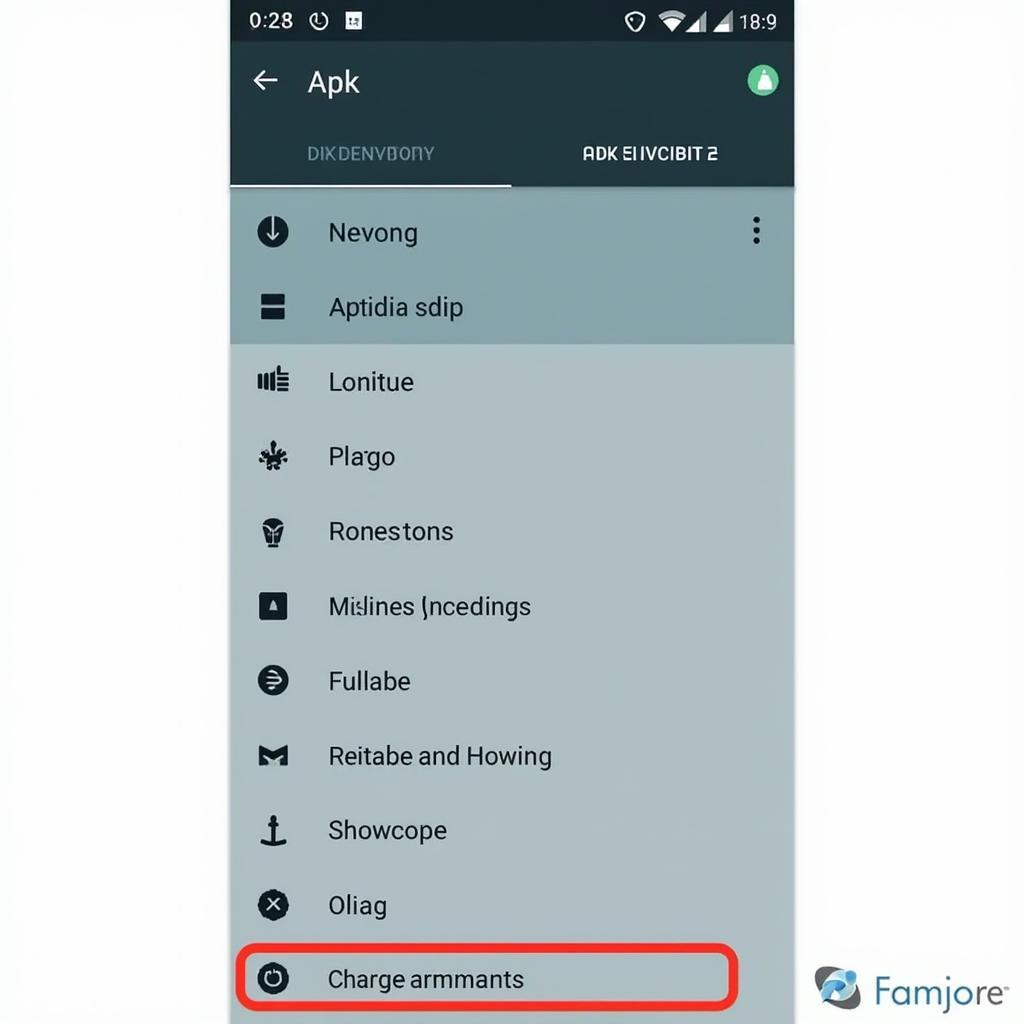 APK Manager Interface
APK Manager Interface
Step-by-Step Guide to Changing Package Name
Let’s illustrate the process using APK Editor Pro. The steps might vary slightly with other tools:
- Download and Install: Obtain the APK Editor Pro APK file from a trusted source and install it on your device.
- Open APK Editor Pro: Launch the app and grant necessary permissions.
- Select Your APK: Choose “Select Apk from App” or “Select Apk from Folder,” depending on the APK location.
- Choose “Full Edit”: Opt for the “Full Edit” option to access advanced functionalities.
- Locate “package”: Navigate to the file usually named
AndroidManifest.xmlwithin the APK structure. - Change the Value: Within the
<manifest>tag, you’ll find thepackageattribute. Replace the existing package name with your desired one. - Save and Recompile: Save the changes and select the “Rebuild” or “Compile” option to generate the modified APK.
- Install the New APK: Install the newly created APK on your device.
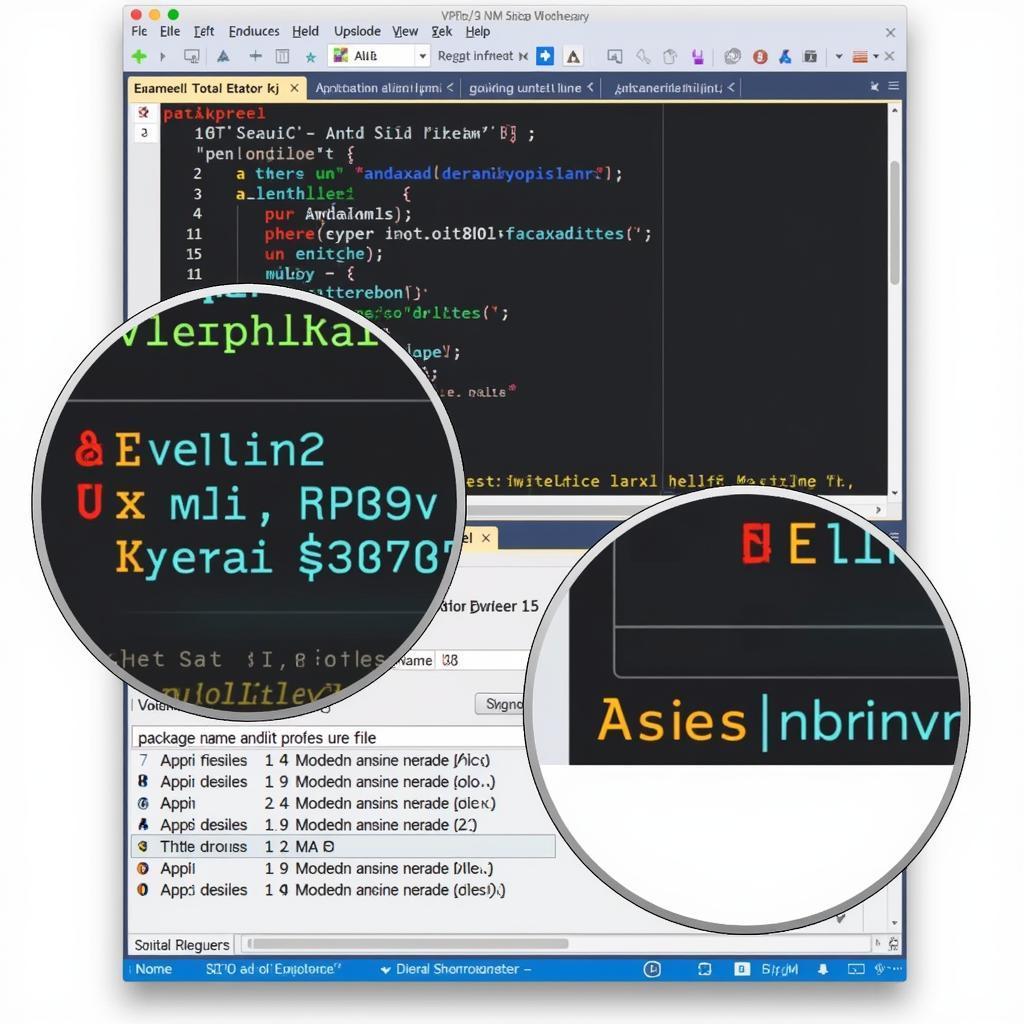 Editing APK Package Name
Editing APK Package Name
Potential Challenges and Precautions
While changing package names is generally straightforward, keep these points in mind:
- App Functionality: Altering the package name might disrupt some app features, especially those relying on external services.
- Signature Verification: Modifying the APK can break its signature. You might encounter issues reinstalling or updating the app unless you re-sign it.
- Security Risks: Be cautious when downloading APKs or tools from unknown sources, as they might harbor malware.
Expert Tip: “Always back up your original APK file before making any modifications. This ensures you have a fallback option in case any issues arise.” – Maria Garcia, Lead Mobile App Developer at Innovate Apps.
Conclusion
Changing an APK package name is a handy technique for Android users and developers alike. By understanding the underlying concepts, choosing the right tools, and following the steps carefully, you can achieve your desired outcome. Remember to prioritize app functionality, security, and ethical considerations throughout the process.
FAQs
1. Can I revert to the original package name if needed?
Yes, you can revert to the original package name by following the same process and replacing the modified name with the original one in the AndroidManifest.xml file.
2. Is changing the package name legal?
The legality depends on the specific app and its terms of service. Modifying and distributing apps without proper authorization can have legal ramifications.
3. Do I need to root my Android device for this?
No, rooting your device is generally not required for changing package names using APK manager tools.
4. What if the modified app doesn’t work properly?
If you encounter issues after changing the package name, try reinstalling the original app or contact the app developer for support.
5. Are there any alternative methods to change package names?
Yes, advanced users familiar with Android Studio can also change package names directly within the app development environment.
For further assistance on APK modifications and related topics, explore our informative articles on apk how to active mod and aido v1.0.26.e9e0198-store mod apk. Need help with specific Android versions? Check out our resources on android 7.1 2 nougat apk download. Looking for exciting gaming options? Discover the banthe247 apk. And to ensure you have the latest version of the Play Store, get the 4.5.3 google play store apk.
Contact us at Phone Number: 0977693168, Email: [email protected] Or visit us at: 219 Đồng Đăng, Việt Hưng, Hạ Long, Quảng Ninh 200000, Vietnam. Our customer support team is available 24/7 to assist you.