Transferring APK files to your Huawei Y541 internal storage is a straightforward process that allows you to install apps from sources other than the Google Play Store. Whether you downloaded the APK file from a trusted website or received it from a friend, this guide will provide you with step-by-step instructions on how to move the file and make it accessible for installation on your device.
Understanding APK Files and Internal Storage
Before we dive into the steps, let’s briefly understand what APK files and internal storage are.
APK (Android Package Kit) files are the installation packages for Android apps. They contain all the necessary files and data for an app to run on your device.
Internal storage refers to the built-in memory on your Huawei Y541 where the operating system, pre-installed apps, and your personal data are stored.
Transferring APK Files Using a USB Cable
Using a USB cable is a reliable method to transfer APK files from your computer to your Huawei Y541 internal storage. Follow these steps:
- Connect your Huawei Y541 to your computer using a USB cable.
- Unlock your phone and enable “File transfer” mode on your phone. This option is usually found in the notification panel when you connect your device to your computer.
- Open File Explorer (Windows) or Finder (Mac) on your computer.
- Navigate to the location of the APK file on your computer.
- Right-click on the APK file and select “Copy.”
- In File Explorer/Finder, navigate to your Huawei Y541’s internal storage. Look for a folder named “Download” or create a new folder where you want to store the APK file.
- Right-click inside the “Download” folder (or your chosen folder) and select “Paste.” The APK file will be copied from your computer to your phone’s internal storage.
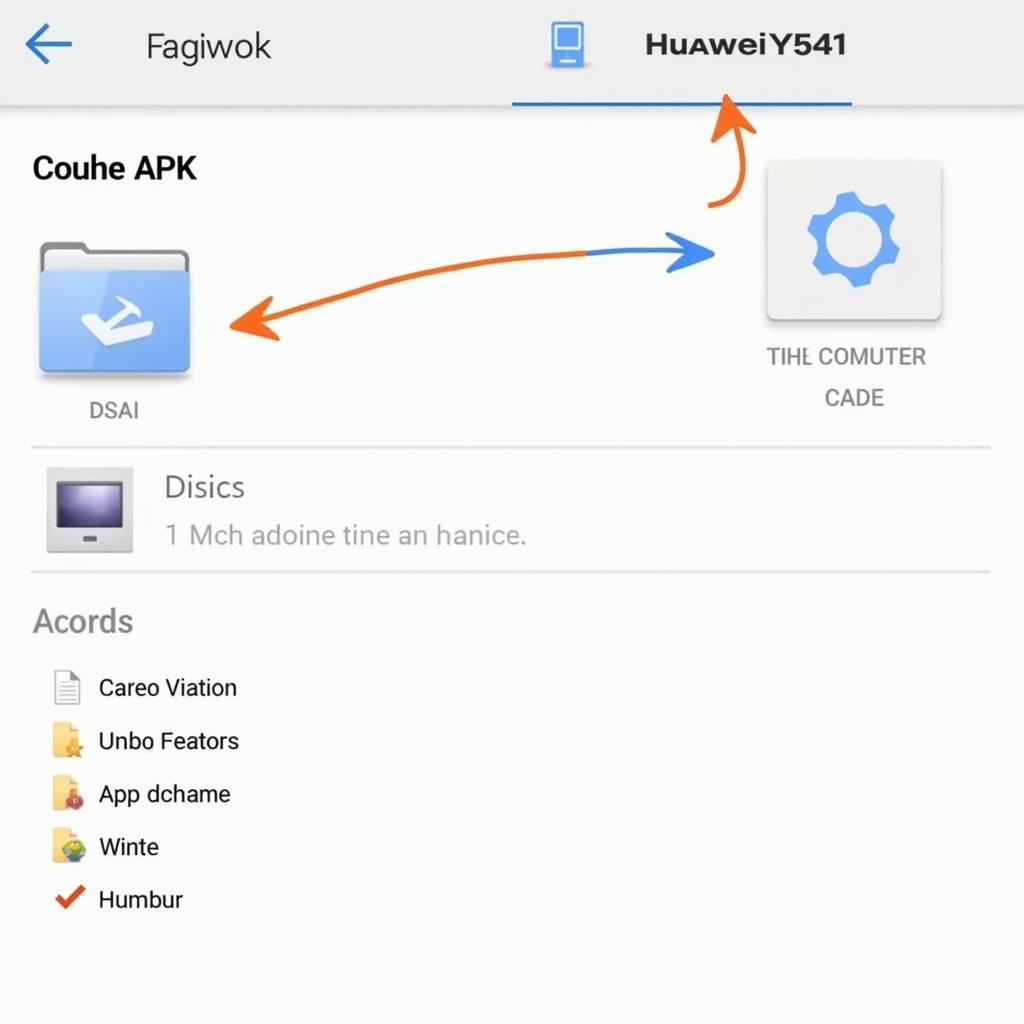 Transferring APK File Using USB
Transferring APK File Using USB
Transferring APK Files Using Bluetooth
Bluetooth offers a wireless method for transferring APK files, though it might be slower for larger files. Here’s how to do it:
- Enable Bluetooth on both your Huawei Y541 and the device you want to transfer the APK file from.
- Pair your Huawei Y541 with the other device.
- Locate the APK file on the sending device and select the sharing option. Choose Bluetooth as the sharing method.
- On your Huawei Y541, accept the file transfer.
- Once the transfer is complete, the APK file will be saved in the “Bluetooth” folder in your phone’s internal storage.
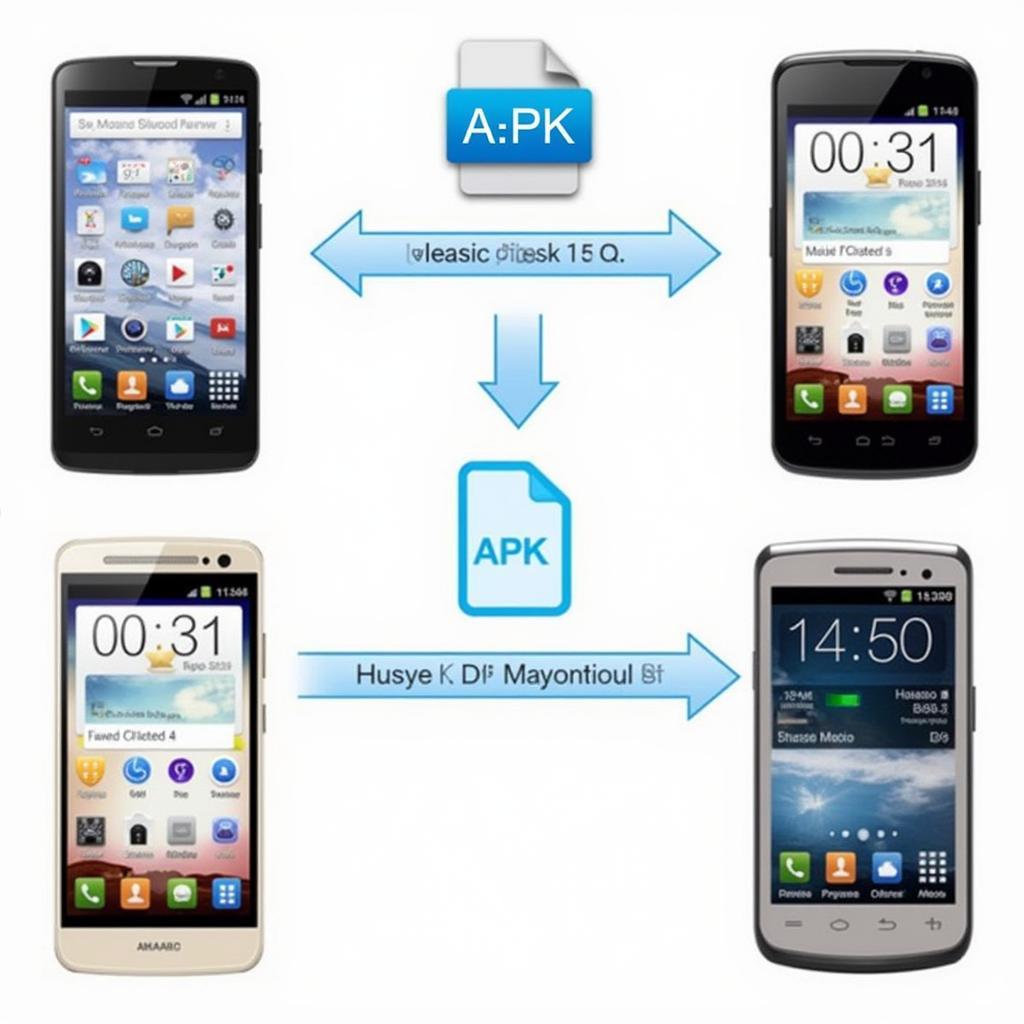 Transferring APK File via Bluetooth
Transferring APK File via Bluetooth
Installing the APK File
After transferring the APK file to your Huawei Y541 internal storage, follow these steps to install the app:
- Open the “Files” or “File Manager” app on your phone.
- Navigate to the “Download” folder (or the folder where you saved the APK file).
- Tap on the APK file. You might be prompted to allow installation from unknown sources.
- Enable the “Install from this source” option in the settings to proceed.
- Follow the on-screen instructions to install the app.
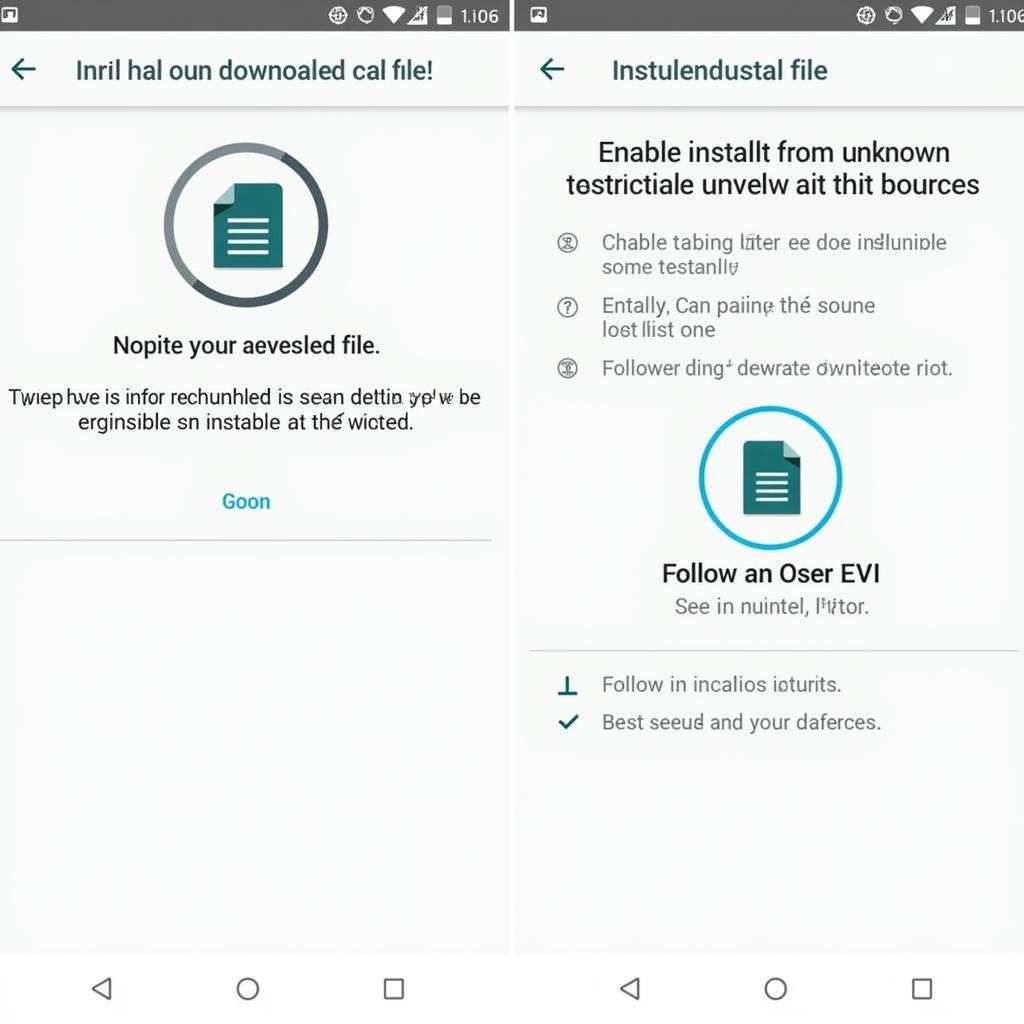 Installing APK on Huawei Y541
Installing APK on Huawei Y541
Conclusion
By following these steps, you can easily transfer APK files to your Huawei Y541 internal storage and install apps from sources beyond the Google Play Store. Remember to only download APK files from trusted sources to ensure the security of your device. Enjoy exploring a wider world of apps on your Huawei Y541!