Installing an APK file, the Android app installation package, on your car’s infotainment system can seem daunting, especially if you’re used to one-click app store downloads. However, with a bit of guidance, you can unlock a world of apps beyond your car’s default offerings. This guide will walk you through the process step-by-step, ensuring you have all the information you need.
Understanding the Basics of APK Installation on Car Systems
Before we dive into the specifics, it’s crucial to understand the “why” and “how” of APK installation on car systems.
Why Install APKs on Your Car?
Car manufacturers often limit the apps available on their infotainment systems. Installing APKs allows you to:
- Access a Wider Range of Apps: From navigation apps like Waze and Google Maps to music streaming services like Spotify and Pandora, the possibilities are endless.
- Customize Your Infotainment System: Tailor your driving experience with apps specifically designed for car use, like dashcam apps or OBD2 diagnostic tools.
- Enjoy Updated App Versions: Sometimes, the app versions available on your car’s app store lag behind the latest updates. Installing APKs lets you enjoy the latest features and improvements.
How Does APK Installation Work on Cars?
The process is similar to installing APKs on Android phones or tablets:
- Enable “Unknown Sources”: This security setting prevents the installation of apps from outside the official app store. You’ll need to disable it temporarily to install APKs.
- Download the APK File: Find a trusted source for the APK file of the app you want to install.
- Transfer the APK to Your Car: Use a USB drive or Bluetooth to transfer the APK file to your car’s internal storage.
- Locate and Install the APK: Using your car’s file manager, navigate to the APK file and run it to start the installation.
Step-by-Step Guide to Installing APK on Your Car
Now that you understand the basics, let’s dive into a detailed guide:
Step 1: Enable “Unknown Sources”
- Go to your car’s Settings menu.
- Look for Security or Privacy settings.
- Find the option for Unknown Sources and enable it.
- You might receive a warning message about the risks of installing apps from unknown sources. Proceed with caution and only install APKs from trusted sources.
Step 2: Download the APK File
- Use your computer or mobile device to find a reputable website that offers APK downloads.
- Some popular options include APKMirror and APKPure.
- Search for the specific app you want to install.
- Choose the correct APK file for your car’s Android version.
- You can usually find this information in your car’s settings menu.
- Download the APK file.
Step 3: Transfer the APK File to Your Car
Using a USB Drive:
- Connect a formatted USB drive to your computer.
- Create a new folder on the USB drive (e.g., “APKs”).
- Copy the downloaded APK file to the folder.
- Safely eject the USB drive from your computer.
- Connect the USB drive to your car’s USB port.
Using Bluetooth:
- Ensure Bluetooth is enabled on both your phone and your car’s infotainment system.
- Pair your phone with your car.
- Use your phone’s file manager to locate the downloaded APK file.
- Select the option to Share or Send the file.
- Choose Bluetooth as the sharing method and select your car from the list of available devices.
Step 4: Install the APK on Your Car
- Access your car’s File Manager.
- Navigate to the location where you saved the APK file (either the USB drive or the Bluetooth download folder).
- Tap on the APK file to begin the installation process.
- Follow the on-screen prompts.
- Once the installation is complete, you should find the new app in your car’s app drawer.
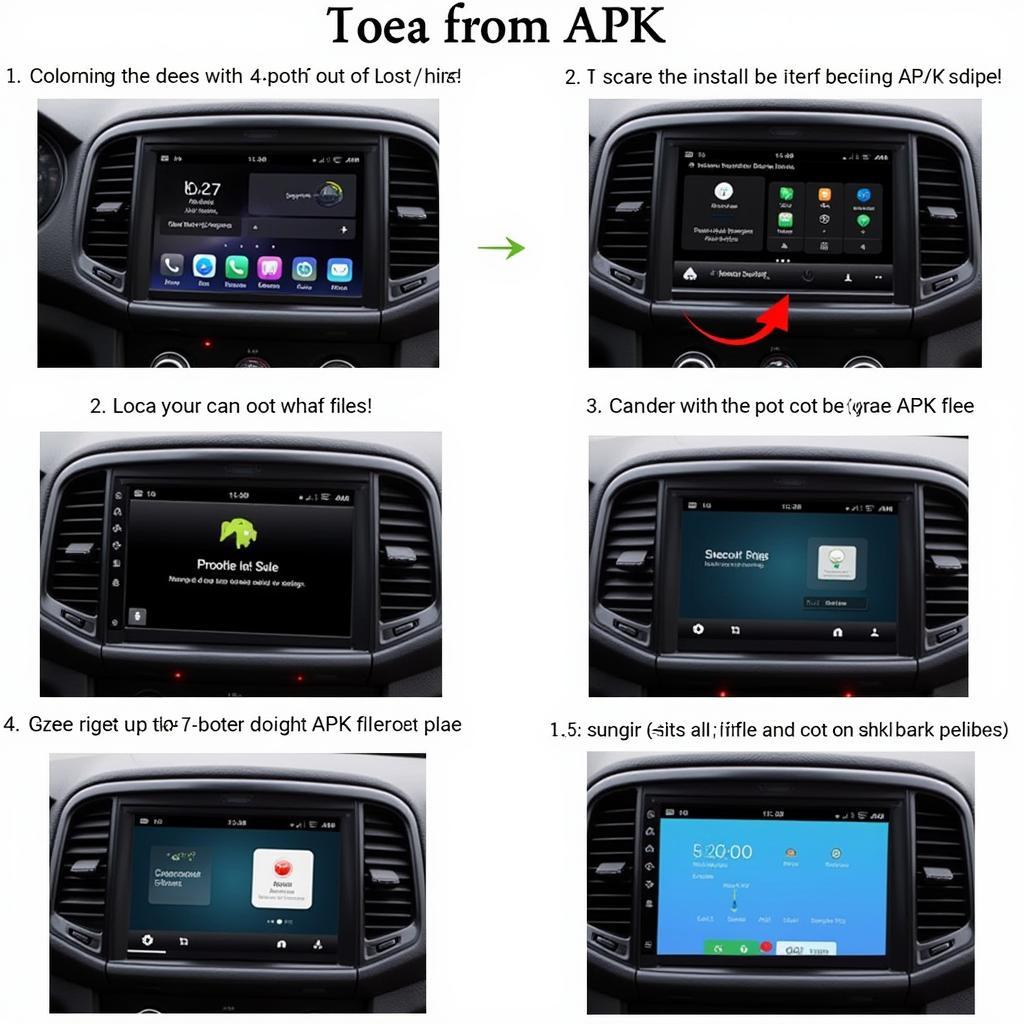 Installing APK on Car Infotainment System
Installing APK on Car Infotainment System
Essential Tips for a Smooth Installation
- Ensure Compatibility: Always double-check the APK file’s compatibility with your car’s Android version to avoid installation errors.
- Prioritize Safety: Avoid interacting with your infotainment system for complex installations while driving. Park your car in a safe location before proceeding.
- Use Trusted Sources: Only download APK files from reputable websites to minimize the risk of malware.
- Check App Permissions: Pay attention to the permissions requested by the app during installation. If anything seems suspicious, cancel the installation.
- Keep Your System Updated: Regularly update your car’s infotainment system to ensure optimal performance and security.
Conclusion
Installing APKs on your car opens up a world of possibilities for customization and entertainment. By following this comprehensive guide, you can safely and effectively expand your car’s app library and tailor your driving experience to your preferences. Remember to prioritize safety and only download APKs from trusted sources. Drive safe and enjoy the ride!
Frequently Asked Questions
1. Is it legal to install APKs on my car?
Yes, installing APKs on your car’s infotainment system is generally legal. However, it’s crucial to only install apps from reputable sources and to ensure that the apps you’re installing don’t violate any local laws or regulations.
2. What if I encounter problems during installation?
If you face issues during the installation process, try restarting your car’s infotainment system or re-downloading the APK file. You can also consult online forums or contact the app developer for assistance.
3. Can I uninstall APKs later?
Yes, you can uninstall APKs just like regular apps. Go to your car’s settings menu, find the app you want to remove, and follow the uninstall instructions.
4. Do I need to root my car to install APKs?
No, rooting your car is not required to install APKs. The steps outlined in this guide allow for installation without rooting.
5. What are some recommended apps to install on my car?
Some popular choices include navigation apps (Waze, Google Maps), music streaming apps (Spotify, Pandora), podcast apps (Pocket Casts, Google Podcasts), and dashcam apps (AutoGuard, Drive Recorder).
Need further assistance? Contact us at:
Phone: 0977693168
Email: [email protected]
Address: 219 Đồng Đăng, Việt Hưng, Hạ Long, Quảng Ninh 200000, Việt Nam.
Our customer support team is available 24/7 to assist you.