Adding APK files to your Android phone opens up a world of apps beyond the Google Play Store. Whether you’re looking for region-restricted apps, early access to new releases, or simply want more control over your device, understanding how to add APKs is essential. This guide provides a comprehensive, step-by-step approach to safely and easily adding APKs to your Android device.
Understanding APK Files
Before diving into the how-to, let’s clarify what an APK file actually is. APK stands for Android Package Kit, and it’s the file format Android uses to distribute and install apps. Think of it as a container, like a .zip file, holding all the necessary components of an app.
Why would you want to install an app from an APK instead of the Play Store?
- Access to geo-restricted apps: Some apps are only available in certain countries. APKs can bypass these restrictions.
- Trying out beta versions: Get a sneak peek at new features and updates before they hit the mainstream.
- Using third-party app stores: Explore alternative sources for apps, often with a focus on specific categories or curated selections.
- Installing apps unavailable on the Play Store: Access a wider range of apps that might not meet Play Store guidelines.
Essential Precautions
While adding APKs can be beneficial, it’s crucial to prioritize security. Downloading APKs from untrusted sources can expose your device to malware and compromise your data.
Always follow these safety measures:
- Download from reputable sources: Stick to well-known websites, forums, and communities with positive track records.
- Verify app permissions: Before installing, carefully review the permissions the app requests. Be wary of apps seeking excessive access to your device.
- Keep your device updated: Regularly update your Android operating system and security software to patch vulnerabilities.
Enabling APK Installation
By default, Android blocks the installation of apps from unknown sources (meaning sources other than the Play Store) for security reasons. To add APKs, you need to adjust this setting:
- Go to Settings: Open your phone’s settings menu.
- Find Security Settings: The exact location might vary depending on your Android version and phone model, but it’s usually under “Security” or “Privacy.”
- Enable “Unknown Sources”: Toggle on the switch or check the box next to “Unknown sources.” You might see a warning message; acknowledge it to proceed.
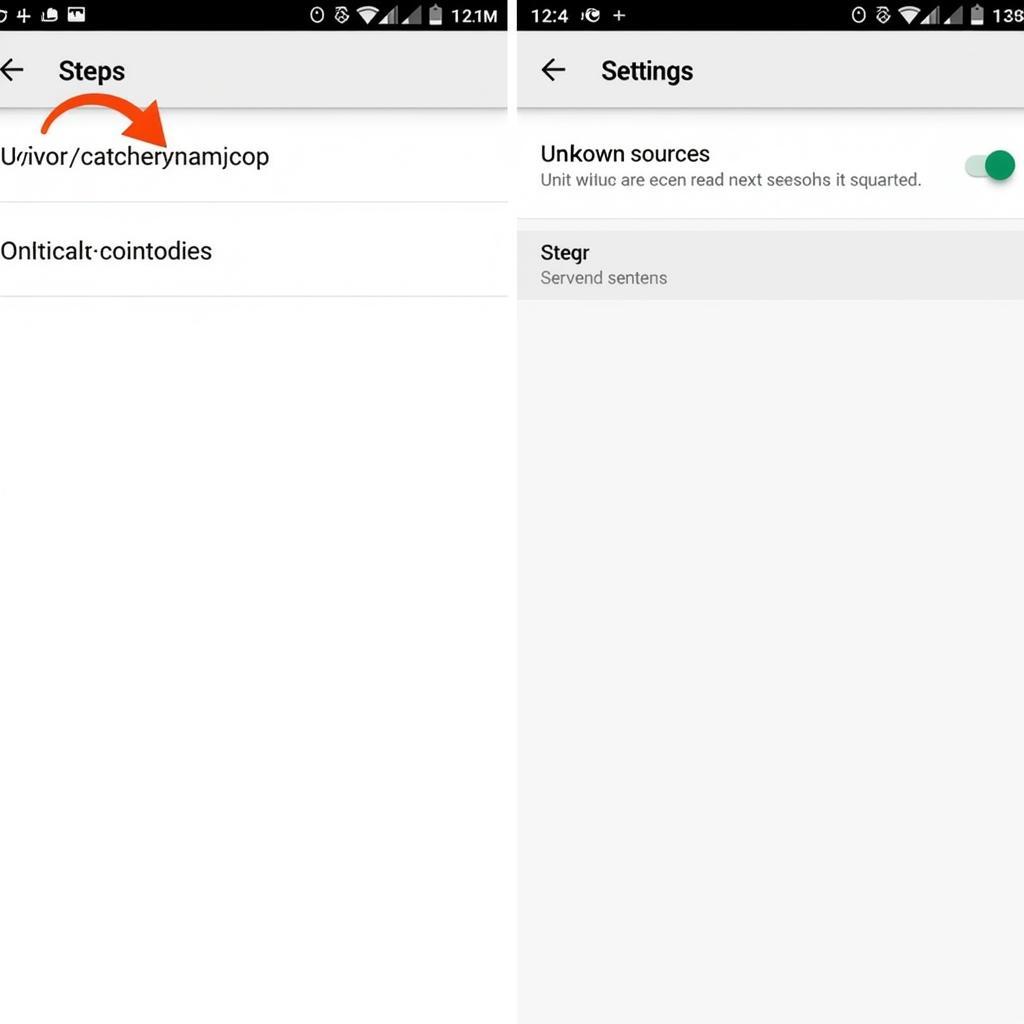 Enable Unknown Sources on Android
Enable Unknown Sources on Android
Steps to Add APK to Android Phone
Now that you’ve enabled APK installation, let’s walk through the process:
-
Download the APK file: Using your phone’s browser, download the APK file from a trusted source. You’ll typically see a notification when the download is complete.
-
Locate the APK file: Most often, downloaded files are saved in the “Downloads” folder. You can usually access this folder through your phone’s file manager app.
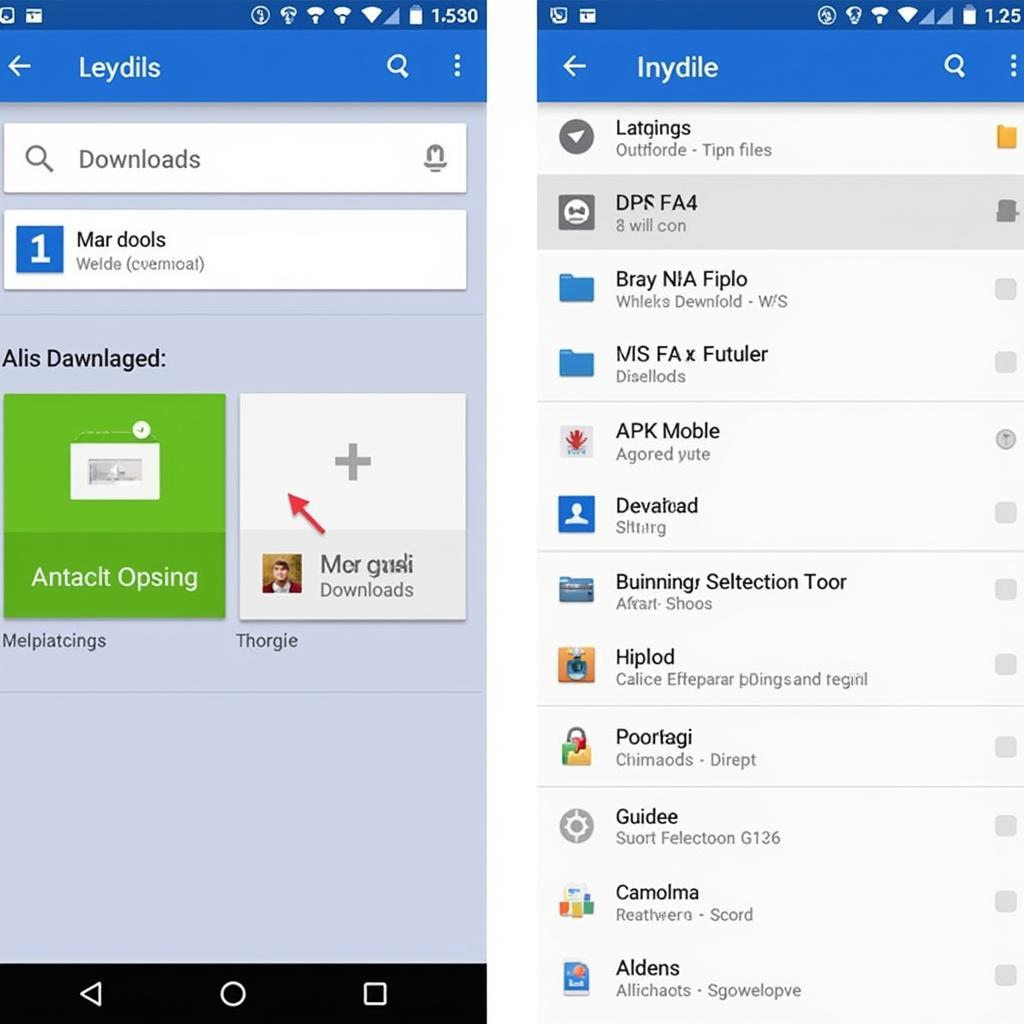 Find Downloaded APK Files
Find Downloaded APK Files
-
Tap to install: Open the APK file by tapping on it. You’ll see a screen displaying information about the app and the permissions it requires.
-
Review and install: Carefully review the permissions the app requests. If you’re comfortable, tap “Install” to begin the installation process.
-
Launch the app: Once the installation is complete, you’ll see an “Open” button. Tap it to launch the app and enjoy!
Troubleshooting Common Issues
Encountering issues while adding an APK? Here are a few common problems and their solutions:
- “App not installed” error: This usually indicates a compatibility issue. Make sure the APK file is designed for your Android version.
- “Parse error”: This error suggests the APK file is corrupted or incomplete. Try downloading the file again from a different source.
- Installation blocked by Play Protect: Google Play Protect might flag APKs it deems potentially harmful. While it’s good practice to heed these warnings, you can temporarily disable Play Protect if you’re confident about the app’s safety.
Expert Insights
“Adding APKs empowers users to explore a broader app landscape,” says [Expert Name], a leading Android developer. “However, prioritizing security through reputable sources and careful permission review is paramount.”
Conclusion
Adding APKs to your Android phone unlocks a world of app possibilities. By following these steps and prioritizing safety, you can expand your app library and enjoy a more customized Android experience.
Need help adding APKs or have more questions? Contact us at Phone Number: 0977693168, Email: [email protected], or visit us at 219 Đồng Đăng, Việt Hưng, Hạ Long, Quảng Ninh 200000, Việt Nam. Our customer support team is available 24/7 to assist you.