Choosing the right apps for your Smart TV Box can make or break your entertainment experience. While many apps come pre-installed, accessing the vast world of YouTube often requires a separate APK download. But don’t worry, we’ve got you covered! This comprehensive guide will walk you through everything you need to know about finding, downloading, and installing the perfect YouTube APK for your Smart TV Box.
Why You Might Need a Separate YouTube APK
You might be wondering why your Smart TV Box doesn’t already have YouTube ready to go. Here are a few common reasons:
- Operating System Limitations: Some Smart TV Boxes, especially those with older operating systems, might not have access to the official Google Play Store, where YouTube is officially downloaded.
- Regional Restrictions: Depending on your location, certain apps might be blocked or unavailable, including YouTube.
- Manufacturer Customization: Some manufacturers modify the Android experience on their Smart TV Boxes, and this can sometimes impact app availability.
Choosing the Right YouTube APK: Key Factors to Consider
Before you start downloading any APK, it’s essential to choose a reliable and trustworthy source. Here’s what to look for:
-
Safety First: Download from Reputable Sources
Stick to well-known APK websites like APKMirror, APKPure, or Uptodown. These sites have rigorous security checks to ensure the APKs they host are free from malware.
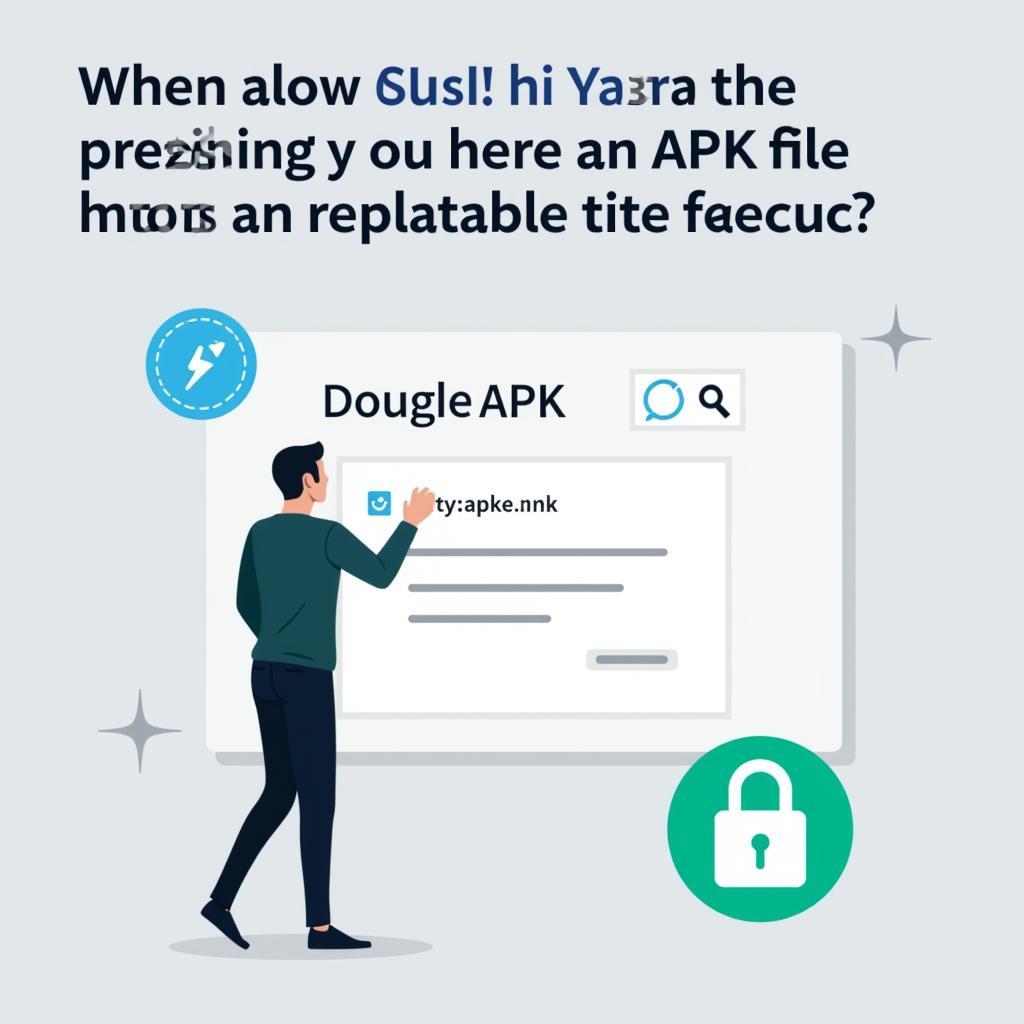 Downloading APKs from a trusted source
Downloading APKs from a trusted source -
Check App Ratings and Reviews
Always read reviews from other users before downloading an APK. This will give you valuable insights into the app’s stability, performance, and overall user experience.
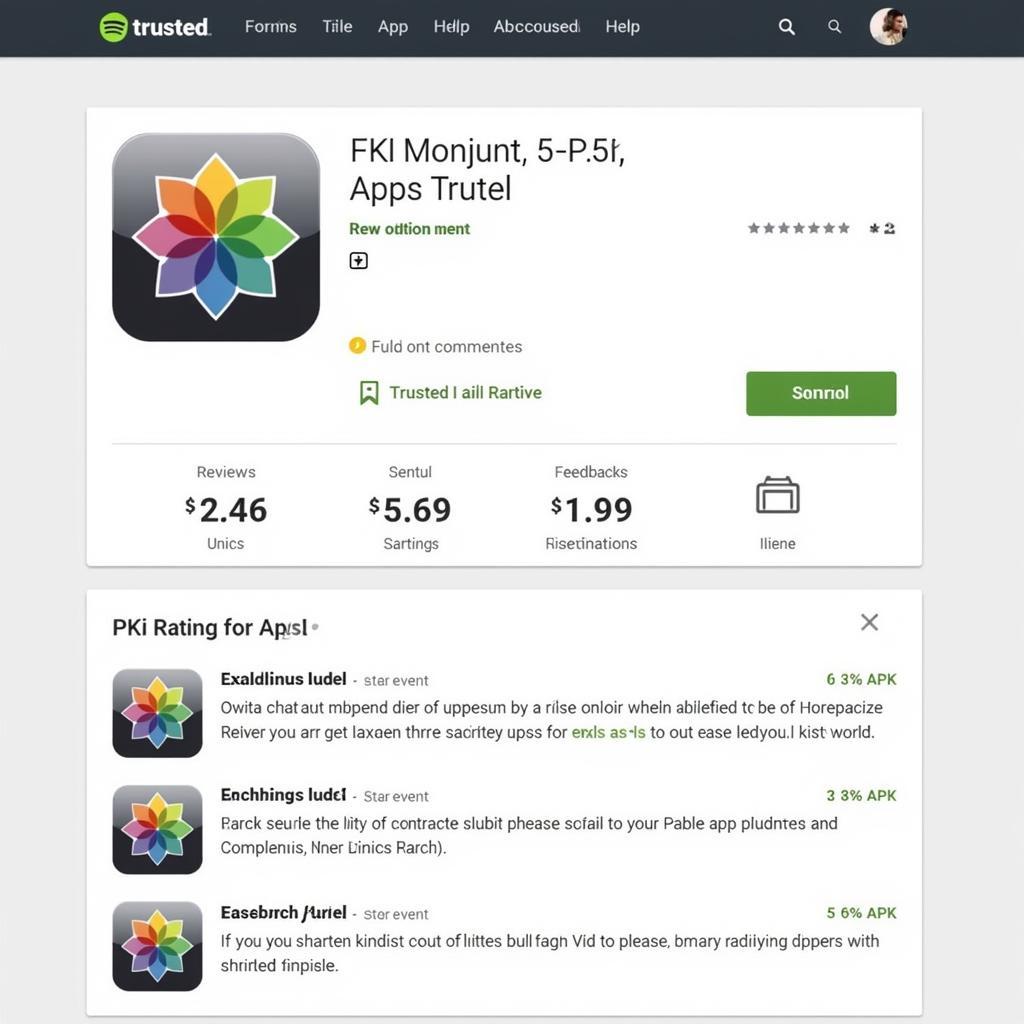 Checking app reviews and ratings before downloading
Checking app reviews and ratings before downloading -
Compatibility is Key
Ensure the YouTube APK you choose is compatible with your Smart TV Box’s operating system version. Downloading an incompatible APK can lead to installation errors or app crashes.
Installation Made Easy: Step-by-Step Guide
Once you’ve found the right YouTube APK, follow these steps to install it on your Smart TV Box:
-
Enable Unknown Sources: Navigate to your Smart TV Box’s settings. Look for “Security” or “Privacy” and enable the “Unknown sources” option. This allows you to install apps from sources other than the official app store.
-
Download the APK File: Use your Smart TV Box’s web browser or a file manager app to download the YouTube APK file from your chosen source.
-
Locate and Run the APK: Once the download is complete, open your file manager app, find the downloaded APK file, and click on it to start the installation process.
-
Grant Permissions: You might be prompted to grant certain permissions to the YouTube app. Carefully review these permissions before proceeding.
-
Enjoy YouTube on the Big Screen: That’s it! You should now have YouTube installed on your Smart TV Box.
Troubleshooting Common Issues
Encountering problems? Here are a few quick fixes:
- App Not Working? Try clearing the app’s cache and data in your Smart TV Box’s settings. If that doesn’t work, consider uninstalling and reinstalling the app.
- Playback Issues? Ensure your internet connection is stable and strong. You can also try adjusting the video quality settings within the YouTube app.
Conclusion
Getting YouTube up and running on your Smart TV Box is easier than you think! By following our step-by-step guide and choosing APKs from trusted sources, you’ll be enjoying your favorite videos on the big screen in no time.
FAQ
1. Is it safe to download YouTube APKs from third-party sources?
While it’s generally safe to download from reputable APK websites, it’s crucial to exercise caution. Always stick to well-known sites and read user reviews before downloading.
2. What if I can’t find the “Unknown Sources” option in my Smart TV Box settings?
The setting name may vary slightly depending on your Smart TV Box brand and model. Check for options related to “Security,” “Privacy,” or “App installation.”
3. Can I update the YouTube app after installing it from an APK?
Yes, in most cases, the YouTube app will automatically update itself just like apps downloaded from the official app store.
Need further assistance? Contact our 24/7 customer support team at Phone Number: 0977693168, Email: [email protected] Or visit us at: 219 Đồng Đăng, Việt Hưng, Hạ Long, Quảng Ninh 200000, Việt Nam.