Encountering problems when trying to install an APK file to your Android phone from Android Studio? This is a common issue faced by many developers and enthusiasts. This comprehensive guide will walk you through the possible causes and provide practical solutions to get your APK successfully installed.
Common Reasons for APK Installation Failures
Before diving into solutions, it’s essential to understand why you might be facing difficulties installing APKs from Android Studio. Here are some of the most frequent culprits:
- USB Debugging Not Enabled: Android Studio requires USB debugging to be activated on your phone to communicate and transfer files properly.
- Unknown Sources Installation Blocked: For security reasons, Android devices often restrict installations from sources other than the Google Play Store.
- Incompatible APK: The APK file you’re attempting to install might not be compatible with your phone’s architecture, Android version, or other system requirements.
- Corrupted APK File: The APK file itself might be corrupted or incomplete, leading to installation errors.
- Insufficient Storage Space: Your phone needs sufficient storage to accommodate the APK file and its associated data.
- Antivirus or Security Software Interference: Sometimes, overly cautious antivirus or security applications on your phone might mistakenly flag and block APK installations.
Step-by-Step Solutions to Fix APK Installation Issues
Now, let’s move on to resolving those pesky installation errors. Follow these steps in order until your issue is resolved:
-
Enable USB Debugging:
- Navigate to “Settings” on your Android phone.
- Scroll down to “About Phone” or “Software Information.”
- Tap on the “Build Number” seven times consecutively. This will activate “Developer Options.”
- Go back to “Settings” and find the newly unlocked “Developer Options” menu.
- Enable “USB Debugging.”
-
Allow Installation from Unknown Sources:
- Go to your phone’s “Settings.”
- Find “Security” or “Apps & Notifications” (depending on your Android version).
- Look for an option like “Install Unknown Apps” or “Unknown Sources.”
- Allow installation from “This source” or “Unknown sources” specifically for the app you’re using to install the APK (e.g., your file manager).
-
Verify APK Compatibility:
- Double-check that the APK file’s architecture (e.g., ARM, x86) matches your phone’s architecture.
- Ensure that the APK’s minimum Android version requirement is met by your phone’s current Android version.
-
Download the APK File Again:
- Consider re-downloading the APK file from a trusted source. The previous download might have been interrupted or corrupted.
-
Free Up Storage Space:
- Delete unnecessary files or apps to create enough storage space for the APK installation.
-
Temporarily Disable Antivirus or Security Software:
- If you suspect interference, temporarily disable any third-party antivirus or security apps. Remember to re-enable them after installation.
-
Clean and Rebuild Your Project in Android Studio:
- Within Android Studio, go to “Build” > “Clean Project.”
- After the cleaning process, go to “Build” > “Rebuild Project.”
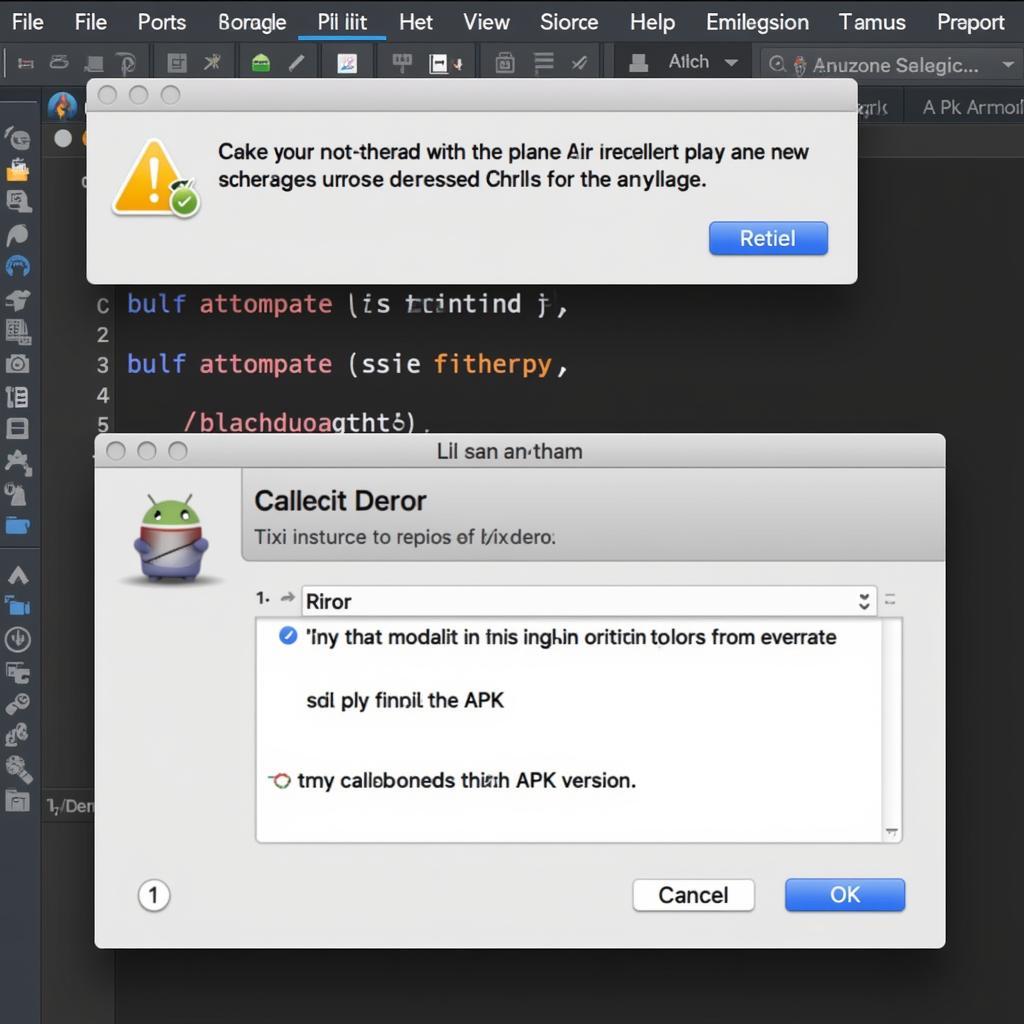 Android Studio APK Installation Error
Android Studio APK Installation Error
Still Facing Issues? Additional Tips
If the above solutions haven’t resolved your problem, here are a few additional things to try:
- Restart Your Phone and Computer: Sometimes, a simple restart can resolve temporary glitches.
- Try a Different USB Cable and Port: A faulty cable or port can disrupt the connection and installation process.
- Update Android Studio and Your Phone’s Software: Using the latest versions ensures compatibility and often includes bug fixes.
- Consult Online Forums and Communities: Websites like Stack Overflow and dedicated Android developer forums can offer specific solutions and insights from experienced developers.
Conclusion
Installing APKs from Android Studio shouldn’t be a constant struggle. By following this troubleshooting guide, you should be able to identify and resolve the most common issues preventing successful APK installations. Remember to enable necessary settings, ensure compatibility, and try the step-by-step solutions provided. If problems persist, don’t hesitate to seek help from online communities or consider reaching out to the APK developer for specific guidance.
For more in-depth guides and resources on Android development, check out our articles on build ionic 4 to apk, buil apk, and android generate apk with signing config.