Running Android apps directly on your computer offers a whole new level of flexibility and convenience. Whether you’re a gamer looking for a larger screen or need to access mobile-only applications, knowing how to run APK files on your PC is a game-changer. This comprehensive guide will walk you through everything you need to know, from understanding APK files to choosing the perfect emulator for your needs.
What is an APK File?
An APK (Android Package Kit) file is the standard file format used to distribute and install applications on Android devices. Think of it like a .exe file for Windows or a .dmg file for macOS. It contains all the necessary elements for an app to function correctly on your device, including code, resources, assets, and a manifest file.
Why Run APK Files on PC?
There are compelling reasons why you might want to run APK files directly on your computer:
- Gaming Experience: Enjoy your favorite Android games on a larger screen with better performance and keyboard/mouse controls for enhanced precision.
- Productivity Boost: Access mobile-only applications for work, communication, or entertainment directly from your desktop.
- App Development: Test your Android applications during the development process on different screen sizes and hardware configurations.
- Multitasking Made Easy: Seamlessly switch between Android apps and your regular desktop programs without needing a separate mobile device.
Choosing the Right Android Emulator
The key to running APK files on PC lies in choosing the right Android emulator. Emulators are software that create a virtual Android environment on your computer, allowing you to install and use Android apps just like you would on a physical device. Here are some popular options:
- BlueStacks: A popular choice known for its user-friendly interface and gaming optimization. It offers features like multi-instance for running multiple apps or games simultaneously.
- NoxPlayer: Another excellent option specifically designed for gaming. It boasts high performance, keyboard mapping, and gamepad support for a console-like experience.
- LDPlayer: A lightweight emulator that’s ideal for users with less powerful computers. It offers smooth performance and essential features for running most Android apps and games.
- GameLoop: Developed by Tencent, GameLoop is designed specifically for running popular mobile games like PUBG Mobile and Call of Duty: Mobile on PC. It offers optimized performance and controls for these specific games.
When choosing an emulator, consider your needs, the specifications of your PC, and the types of apps or games you want to run.
How to Run an APK File on PC
Once you’ve chosen your preferred Android emulator, follow these steps to run APK files on your computer:
- Download and Install the Emulator: Visit the official website of your chosen emulator and download the installation file. Run the installer and follow the on-screen instructions.
- Launch the Emulator: Once installed, launch the emulator. You’ll be greeted with a virtual Android environment, similar to a physical Android device.
- Download the APK File: Find a trusted source to download the APK file of the app you want to install. Be cautious of websites offering modified or potentially harmful APK files.
- Install the APK File: There are two main ways to install APK files:
- Dragging and Dropping: Simply drag and drop the downloaded APK file into the emulator window. The installation should start automatically.
- Using the Built-in File Manager: Most emulators have a built-in file manager. Locate the APK file on your computer and open it to initiate the installation.
- Launch the App: After the installation is complete, you’ll find the newly installed app in the app drawer of your emulator.
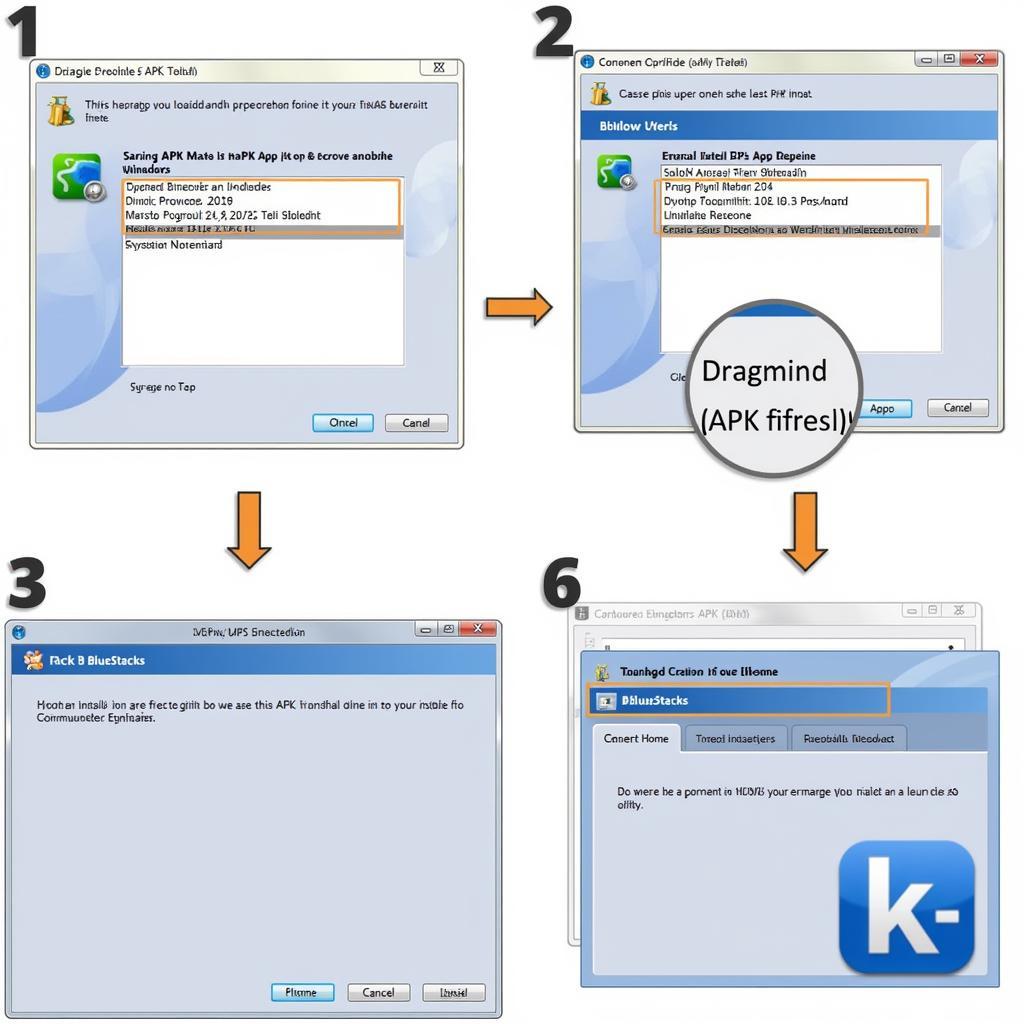 installing an android app on pc
installing an android app on pc
Troubleshooting Common Issues
While running APK files on PC is usually straightforward, you might encounter a few hiccups along the way:
“App Not Installed” Error: This error usually occurs when you try to install an app that’s not compatible with the emulator’s Android version. Ensure the app you’re trying to install supports the Android version your emulator is running.
Performance Issues: If you experience lag or slow performance, try closing other applications on your computer to free up resources. You can also adjust the emulator’s settings, such as allocating more RAM or CPU cores.
Graphics Glitches: Some games or apps might exhibit graphical glitches due to compatibility issues with the emulator’s graphics engine. Try switching to a different graphics rendering mode within the emulator’s settings (e.g., DirectX, OpenGL) to see if it resolves the issue.
Conclusion
Running APK files on your PC opens up a world of possibilities, allowing you to enjoy the best of both worlds. Whether you’re a gamer, a productivity enthusiast, or an app developer, following the steps outlined in this guide will empower you to run your favorite Android apps seamlessly on your computer.
Frequently Asked Questions
Is it legal to run APK files on PC?
Yes, it is perfectly legal to run APK files on your PC, especially if you’re using emulators to run apps you own or those that are freely available.
Do I need a powerful computer to run an Android emulator?
Emulators can be resource-intensive. While you don’t need a top-of-the-line PC, having a reasonably powerful computer with a dedicated graphics card will ensure smoother performance, especially for gaming.
Can I use my Google account with Android emulators?
Yes, most emulators allow you to sign in with your Google account, giving you access to the Play Store to download and install apps, synchronize your data, and use Google services within the emulator.
Are there any risks involved in running APK files from third-party sources?
Downloading APK files from untrusted sources can expose your computer to malware or other security risks. Always download APK files from reputable websites or app stores.
 playing an android game on pc using an emulator
playing an android game on pc using an emulator
If you’re looking for more information or have any other questions, feel free to explore our other articles or contact our support team at 0977693168, email us at gamevn@gmail.com, or visit us at our office located at 219 Đồng Đăng, Việt Hưng, Hạ Long, Quảng Ninh 200000, Việt Nam. Our team is available 24/7 to assist you.